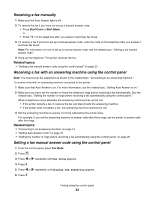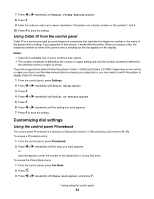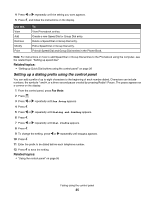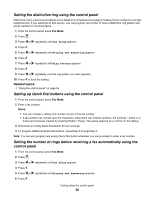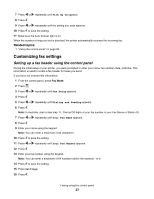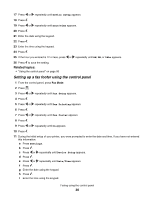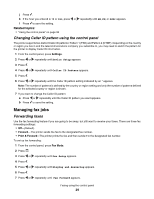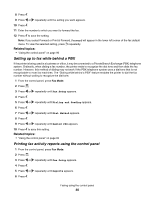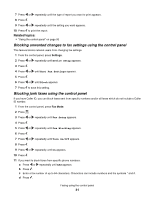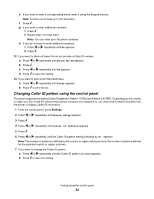Lexmark X5070 User's Guide (Mac) - Page 27
Customizing fax settings, Setting up a fax header using the control panel
 |
View all Lexmark X5070 manuals
Add to My Manuals
Save this manual to your list of manuals |
Page 27 highlights
7 Press or repeatedly until Pick Up On appears. 8 Press . 9 Press or repeatedly until the setting you want appears. 10 Press to save the setting. 11 Make sure the Auto Answer light is on. When the number of rings you set is detected, the printer automatically receives the incoming fax. Related topics: • "Using the control panel" on page 95 Customizing fax settings Setting up a fax header using the control panel During the initial setup of your printer, you were prompted to enter your name, fax number, date, and time. This information is used to create a fax header for faxes you send. If you have not entered this information: 1 From the control panel, press Fax Mode. 2 Press . 3 Press or repeatedly until Fax Setup appears. 4 Press . 5 Press or repeatedly until Dialing and Sending appears. 6 Press . Note: In Australia, skip to step step 11. The last 20 digits of your fax number is your Fax Name or Station ID. 7 Press or repeatedly until Your Fax Name appears. 8 Press . 9 Enter your name using the keypad. Note: You can enter a maximum of 24 characters. 10 Press to save the setting. 11 Press or repeatedly until Your Fax Number appears. 12 Press . 13 Enter your fax number using the keypad. Note: You can enter a maximum of 64 numbers and/or the symbols * or #. 14 Press to save the setting. 15 Press Settings. 16 Press . Faxing using the control panel 27