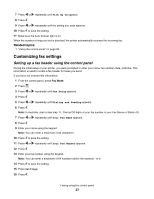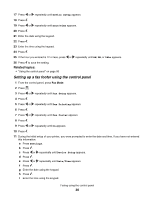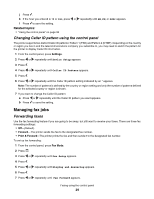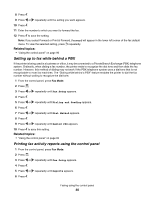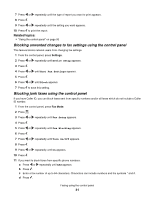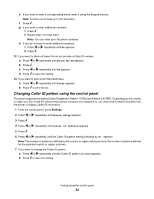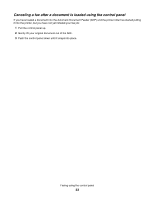Lexmark X5070 User's Guide (Mac) - Page 32
Changing Caller ID pattern using the control panel, Block No-ID, Print, Device Setup
 |
View all Lexmark X5070 manuals
Add to My Manuals
Save this manual to your list of manuals |
Page 32 highlights
e If you want to enter a corresponding name, enter it using the keypad buttons. Note: A name can include up to 24 characters. f Press . g If you want to enter additional numbers: 1 Press . 2 Repeat step c through step f. Note: You can enter up to 50 phone numbers. h If you do not want to enter additional numbers: 1 Press or repeatedly until No appears. 2 Press . 12 If you want to block all faxes that do not provide a Caller ID number: a Press or repeatedly until Block No-ID appears. b Press . c Press or repeatedly until On appears. d Press to save the setting. 13 If you want to print a list of blocked faxes: a Press or repeatedly until Print appears. b Press to print the list. Changing Caller ID pattern using the control panel The printer supports two distinct Caller ID patterns: Pattern 1 (FSK) and Pattern 2 (DTMF). Depending on the country or region you live in and the telecommunications company you subscribe to, you may need to switch the pattern for the printer to display Caller ID information. 1 From the control panel, press Settings. 2 Press or repeatedly until Device Setup appears. 3 Press . 4 Press or repeatedly until Caller ID Pattern appears. 5 Press . 6 Press or repeatedly until the Caller ID pattern setting indicated by an * appears. Note: The number of patterns is defined by the country or region setting and only the number of patterns defined for the selected country or region is shown. 7 If you want to change the Caller ID pattern: a Press or repeatedly until the Caller ID pattern you want appears. b Press to save the setting. Faxing using the control panel 32