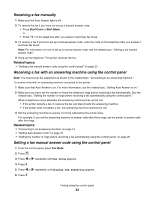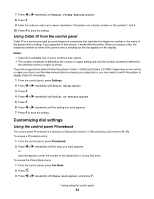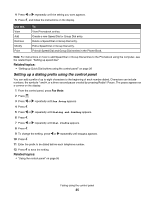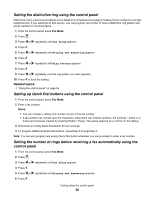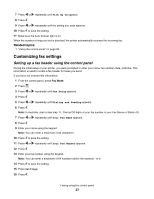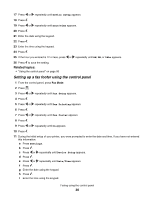Lexmark X5070 User's Guide (Mac) - Page 23
Receiving a fax manually, Receiving a fax with an answering machine using the control panel, Setting
 |
View all Lexmark X5070 manuals
Add to My Manuals
Save this manual to your list of manuals |
Page 23 highlights
Receiving a fax manually 1 Make sure the Auto Answer light is off. 2 To receive the fax if you have not set up a manual answer code: • Press Start Color or Start Black. or • Press * 9 * on the telephone after you answer it and hear fax tones. 3 To receive a fax if you have set up a manual answer code, enter the code on the telephone after you answer it and hear fax tones. Note: For information on how to set up a manual answer code, see the related topic, "Setting a fax manual answer code." 4 Hang up the telephone. The printer receives the fax. Related topics: • "Setting a fax manual answer code using the control panel" on page 23 Receiving a fax with an answering machine using the control panel Note: You must set up the equipment as shown in the related topic, "Connecting to an answering machine." To receive a fax with an answering machine connected to the printer: 1 Make sure that Auto Answer is on. For more information, see the related topic, "Setting Auto Answer to on." 2 Make sure you have set the number of times the telephone rings before receiving a fax automatically. See the related topic, "Setting the number of rings before receiving a fax automatically using the control panel." When a telephone ring is detected, the answering machine picks up the call. • If the printer detects a fax, it receives the fax and disconnects the answering machine. • If the printer does not detect a fax, the answering machine receives the call. 3 Set the answering machine to answer incoming calls before the printer does. For example, if you set the answering machine to answer calls after three rings, set the printer to answer calls after five rings. Related topics: • "Connecting to an answering machine" on page 14 • "Setting Auto Answer to On" on page 37 • "Setting the number of rings before receiving a fax automatically using the control panel" on page 26 Setting a fax manual answer code using the control panel 1 From the control panel, press Fax Mode. 2 Press . 3 Press or repeatedly until Fax Setup appears. 4 Press . 5 Press or repeatedly until Ringing and Answering appears. 6 Press . Faxing using the control panel 23