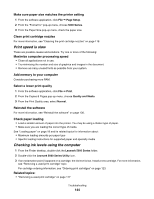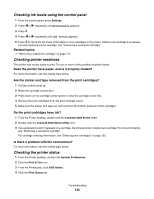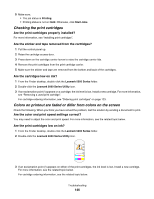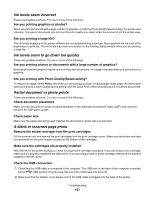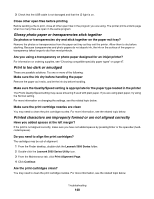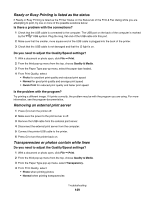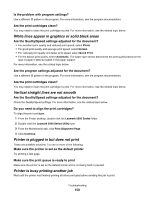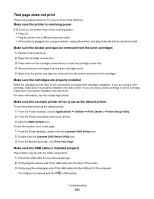Lexmark X5070 User's Guide (Mac) - Page 148
Glossy photo paper or transparencies stick together, Print is too dark or smudged - inkjet cartridges
 |
View all Lexmark X5070 manuals
Add to My Manuals
Save this manual to your list of manuals |
Page 148 highlights
3 Check that the USB cable is not damaged and that the light is on. Close other open files before printing Before sending a file to print, close all other open files in the program you are using. The printer prints a blank page when too many files are open in the same program. Glossy photo paper or transparencies stick together Do photos or transparencies dry and stick together on the paper exit tray? Remove the photos or transparencies from the paper exit tray as they exit the printer. Allow them to dry before stacking. Because transparencies and photo papers do not absorb ink, the ink on the surface of the paper or transparency takes longer to dry than most printouts. Are you using a transparency or photo paper designed for an inkjet printer? For information on ordering supplies, see "Choosing compatible specialty paper types" on page 47. Print is too dark or smudged These are possible solutions. Try one or more of the following: Make sure the ink dry before handling the paper Remove the paper as it exits, and let the ink dry before handling. Make sure the Quality/Speed setting is appropriate for the paper type loaded in the printer The Photo Quality/Speed setting may cause smearing if used with plain paper. If you are using plain paper, try using the Normal setting. For more information on changing the settings, see the related topic below. Make sure the print cartridge nozzles are clean You may need to clean the print cartridge nozzles. For more information, see the related topic below. Printed characters are improperly formed or are not aligned correctly Have you added spaces at the left margin? If the print is not aligned correctly, make sure you have not added spaces by pressing Enter or the spacebar (hardcoded spaces). Do you need to align the print cartridges? The cartridges may be out of alignment. 1 From the Finder desktop, double-click the Lexmark 5000 Series folder. 2 Double-click the Lexmark 5000 Series Utility icon. 3 From the Maintenance tab, click Print Alignment Page. 4 Click Continue. Are the print cartridges clean? You may need to clean the print cartridge nozzles. For more information, see the related topic below. Troubleshooting 148