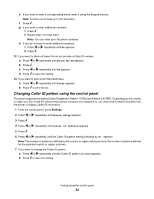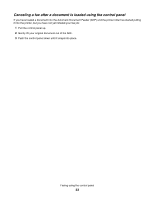Lexmark X5070 User's Guide (Mac) - Page 37
Customizing dial settings, Adding contacts from the Address Book, Using Caller ID from the software
 |
View all Lexmark X5070 manuals
Add to My Manuals
Save this manual to your list of manuals |
Page 37 highlights
Customizing dial settings Adding contacts from the Address Book 1 From the Finder desktop, double-click the Lexmark 5000 Series folder. 2 Double-click the Fax Setup Utility icon. 3 Select the Speed Dials tab. 4 Click . 5 From the Address Book, click and drag the contact that you want to add to your printer's Speed Dial list. Note: Only the fax numbers specified in the Address Book contact is reflected on the Speed Dial list. If there is more than one fax number for a contact, the application automatically creates separate entries. 6 Click Save Settings. Using Caller ID from the software Caller ID is a service provided by some telephone companies that identifies the telephone number (and possibly the name) of the person who is calling. If you subscribe to this service, it works with the printer. When you receive a fax, the telephone number of the person who is sending you the fax appears on the display. Note: Caller ID is available only in some countries and regions. The printer supports two distinct Caller ID patterns: Pattern 1 (FSK) and Pattern 2 (DTMF). Depending on the country or region you live in and the telecommunications company you subscribe to, you may need to switch the pattern to display Caller ID information. 1 From the Finder desktop, double-click the Lexmark 5000 Series folder. 2 Double-click the Lexmark 5000 Series Fax Setup Utility icon. 3 From the Fax Setup Utility dialog, click the Receive tab. 4 From the Caller ID Pattern pop-up menu, select the pattern number you want to use. 5 Click Save Settings. Setting Auto Answer to On 1 From the Finder desktop, double-click the Lexmark 5000 Series folder. 2 Double-click the Lexmark 5000 Series Fax Setup Utility icon. 3 From the Fax Setup Utility dialog, click the Receive tab. 4 From the Auto Answer pop-up menu, choose On. 5 Click Save Settings. The Auto Answer light on the control panel comes on. When the number of rings you set is detected, the printer automatically receives the incoming fax. Faxing using the computer 37