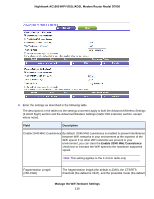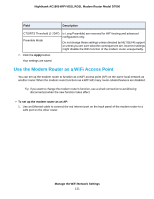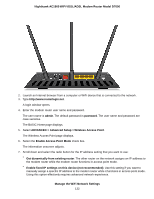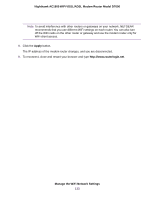Netgear D7000 User Manual - Page 128
Keep Existing Wireless Settings, Disable Router's PIN
 |
View all Netgear D7000 manuals
Add to My Manuals
Save this manual to your list of manuals |
Page 128 highlights
Nighthawk AC1900 WiFi VDSL/ADSL Modem Router Model D7000 The Router's PIN field displays the fixed PIN that you use to configure the modem router's WiFi settings from another platform through WPS. 6. To disable the PIN, select the Disable Router's PIN check box. By default, the Disable Router's PIN check box is cleared and the modem router's PIN is enabled. For enhanced security, you can disable the modem router's PIN by selecting the Disable Router's PIN check box. However, when you disable the modem router's PIN, WPS is not disabled because you can still use the physical WPS button. Note The PIN function might temporarily be disabled automatically if the modem router detects suspicious attempts to break into the modem router's WiFi settings by using the router's PIN through WPS. 7. To allow the wireless settings to be changed automatically when you use WPS, clear one or both of the Keep Existing Wireless Settings check boxes. By default, both Keep Existing Wireless Settings check boxes are selected. NETGEAR recommends that you leave these check boxes selected. If you clear a check box, the next time a new WiFi client uses WPS to connect to the modem router, the modem router's associated WiFi settings change to an automatically generated random SSID and passphrase. For information about viewing this SSID and passphrase, see View or Change the Basic WiFi Settings on page 102. Clear a Keep Existing Wireless Settings check box only if you want to allow the WPS process to change the associated SSID and passphrase for WiFi access. Warning If you clear a Keep Existing Wireless Settings check box and use WPS to add a computer or WiFi device to the modem router's WiFi network, the associated SSID and passphrase are automatically generated and other WiFi devices that are already connected to the modem router's WiFi network might be disconnected. 8. Click the Apply button. Manage the WiFi Network Settings 128