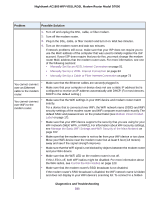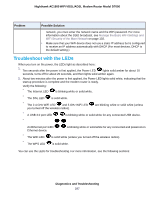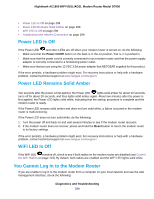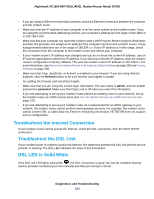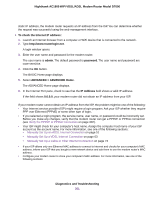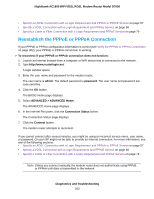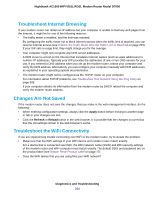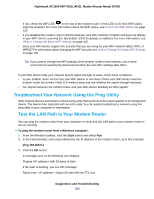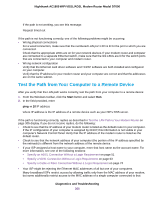Netgear D7000 User Manual - Page 301
Advanced > Advanced Home
 |
View all Netgear D7000 manuals
Add to My Manuals
Save this manual to your list of manuals |
Page 301 highlights
Nighthawk AC1900 WiFi VDSL/ADSL Modem Router Model D7000 static IP address, the modem router requests an IP address from the ISP. You can determine whether the request was successful using the web management interface. To check the Internet IP address: 1. Launch an Internet browser from a computer or WiFi device that is connected to the network. 2. Type http://www.routerlogin.net. A login window opens. 3. Enter the user name and password for the modem router. The user name is admin. The default password is password. The user name and password are case-sensitive. 4. Click the OK button. The BASIC Home page displays. 5. Select ADVANCED > ADVANCED Home. The ADVANCED Home page displays. 6. In the Internet Port pane, check to see that the IP Address field shows a valid IP address. If the field shows 0.0.0.0, your modem router did not obtain an IP address from your ISP. If your modem router cannot obtain an IP address from the ISP, the problem might be one of the following: • Your Internet service provider (ISP) might require a login program. Ask your ISP whether they require PPP over Ethernet (PPPoE) or some other type of login. • If you selected a login program, the service name, user name, or password could be incorrectly set. Before you make any changes, verify that the modem router can get a PPPoE or PPPoA connection (see Verify the PPPoE or PPPoA Connection on page 302). • Your ISP might check for your computer's host name. Assign the computer host name of your ISP account as the account name. For more information, see one of the following sections: • Manually Set Up an ADSL Internet Connection on page 51 • Manually Set Up a VDSL Internet Connection on page 63 • Manually Set Up a Cable or Fiber Internet Connection on page 73 • If your ISP allows only one Ethernet MAC address to connect to Internet and checks for your computer's MAC address, inform your ISP that you bought a new network device and ask them to use the modem router's MAC address. • Configure your modem router to clone your computer's MAC address. For more information, see one of the following sections: Diagnostics and Troubleshooting 301