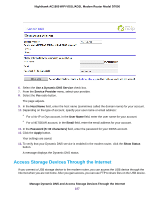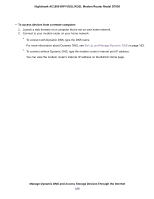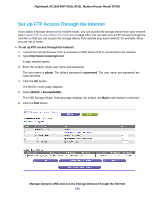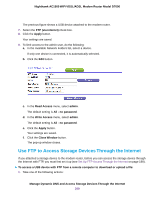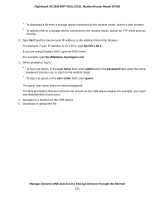Netgear D7000 User Manual - Page 196
Specify a DNS Account That You Already Created, ADVANCED > Advanced Settings > Dynamic DNS
 |
View all Netgear D7000 manuals
Add to My Manuals
Save this manual to your list of manuals |
Page 196 highlights
Nighthawk AC1900 WiFi VDSL/ADSL Modem Router Model D7000 The host name is sometimes called the domain name. Your free URL includes the host name that you specify and ends with mynetgear.com. For example, specify MyName.mynetgear.com. 10. In the Email field, enter the email address that you want to use for your account. 11. In the Password (6~32 characters) field, enter the password that you want to use for your account. 12. Click the Register button. 13. Follow the onscreen instructions to register for your NETGEAR Dynamic DNS service. Specify a DNS Account That You Already Created If you already created a Dynamic DNS account with NETGEAR, No-IP, or Dyn, you can set up the modem router to use your account. To set up Dynamic DNS if you already created an account: 1. Launch an Internet browser from a computer or WiFi device that is connected to the network. 2. Type http://www.routerlogin.net. A login window opens. 3. Enter the modem router user name and password. The user name is admin. The default password is password. The user name and password are case-sensitive. 4. Click the OK button. The BASIC Home page displays. 5. Select ADVANCED > Advanced Settings > Dynamic DNS. Manage Dynamic DNS and Access Storage Devices Through the Internet 196