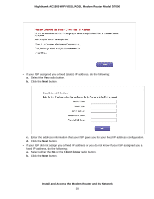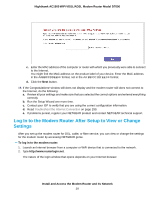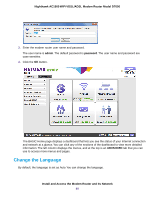Netgear D7000 User Manual - Page 35
the IP address of the computer to a static IP address in the 192.168.0.2-192.168.0.254 range.
 |
View all Netgear D7000 manuals
Add to My Manuals
Save this manual to your list of manuals |
Page 35 highlights
Nighthawk AC1900 WiFi VDSL/ADSL Modem Router Model D7000 a. Make sure that the computer is connected to one of the four Ethernet LAN ports or over WiFi to the modem router. b. Make sure that the Power LED of the modem router is lit solid white. c. Make sure that your browser does not cache the previous page by closing and reopening the browser. d. Clear the browser cache. e. If the computer is set to a static (fixed) IP address (this setting is uncommon), either change the computer to obtain an IP address automatically from the modem router through DHCP, or change the IP address of the computer to a static IP address in the 192.168.0.2-192.168.0.254 range. 12. Click the Next button. 13. From the Country menu, select the country in which you use the modem router. 14. From the Internet Service Provider menu, select the Internet service provider (ISP) that you are using. If your ISP is not in the menu, select Other. 15. Select the Yes radio button. 16. Click the Next button. Install and Access the Modem Router and Its Network 35