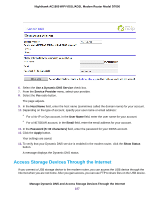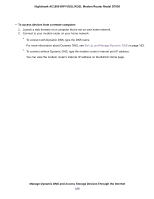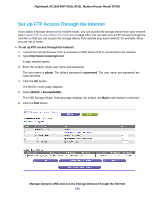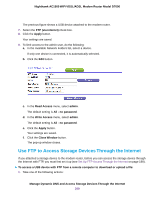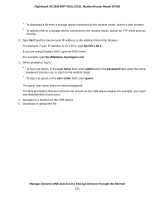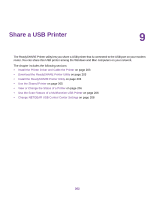Netgear D7000 User Manual - Page 197
Access Storage Devices Through the Internet, Use a Dynamic DNS Service
 |
View all Netgear D7000 manuals
Add to My Manuals
Save this manual to your list of manuals |
Page 197 highlights
Nighthawk AC1900 WiFi VDSL/ADSL Modem Router Model D7000 6. Select the Use a Dynamic DNS Service check box. 7. From the Service Provider menu, select your provider. 8. Select the Yes radio button. The page adjusts. 9. In the Host Name field, enter the host name (sometimes called the domain name) for your account. 10. Depending on the type of account, specify your user name or email address: • For a No-IP or Dyn account, in the User Name field, enter the user name for your account. • For a NETGEAR account, in the Email field, enter the email address for your account. 11. In the Password (6~32 characters) field, enter the password for your DDNS account. 12. Click the Apply button. Your settings are saved. 13. To verify that your Dynamic DNS service is enabled in the modem router, click the Show Status button. A message displays the Dynamic DNS status. Access Storage Devices Through the Internet If you connect a USB storage device to the modem router, you can access the USB device through the Internet when you are not home. After you gain access, you can use FTP to share files on the USB device. Manage Dynamic DNS and Access Storage Devices Through the Internet 197