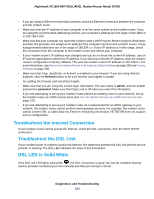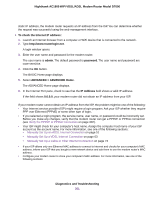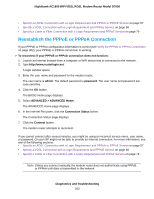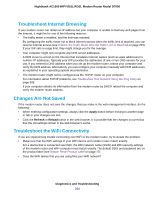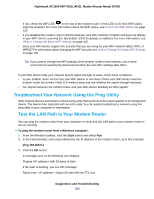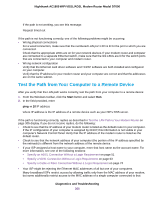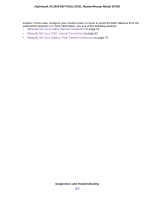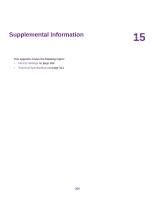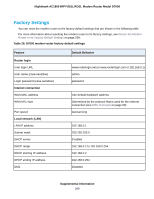Netgear D7000 User Manual - Page 304
Troubleshoot Internet Browsing, Changes Are Not Saved, Troubleshoot the WiFi Connectivity, Apply
 |
View all Netgear D7000 manuals
Add to My Manuals
Save this manual to your list of manuals |
Page 304 highlights
Nighthawk AC1900 WiFi VDSL/ADSL Modem Router Model D7000 Troubleshoot Internet Browsing If your modem router can obtain an IP address but your computer is unable to load any web pages from the Internet, it might be for one of the following reasons: • The traffic meter is enabled, and the limit was reached. By configuring the traffic meter not to block Internet access when the traffic limit is reached, you can resume Internet access (see Unblock the Traffic Meter After the Traffic Limit Is Reached on page 263). If your ISP sets a usage limit, they might charge you for the overage. • Your computer might not recognize any DNS server addresses. A DNS server is a host on the Internet that translates Internet names (such as www addresses) to numeric IP addresses. Typically your ISP provides the addresses of one or two DNS servers for your use. If you entered a DNS address when you set up the modem router, reboot your computer and verify the DNS address. Alternatively, you can configure your computer manually with DNS addresses, as explained in your operating system documentation. • The modem router might not be configured as the TCP/IP router on your computer. For information about TCP/IP problems, see Troubleshoot Your Network Using the Ping Utility on page 305. If your computer obtains its information from the modem router by DHCP, reboot the computer and verify the modem router address. Changes Are Not Saved If the modem router does not save the changes that you make in the web management interface, do the following: • When entering configuration settings, always click the Apply button before moving to another page or tab or your changes are lost. • Click the Refresh or Reload button in the web browser. It is possible that the changes occurred but that the old settings remain in the web browser's cache. Troubleshoot the WiFi Connectivity If you are experiencing trouble connecting over WiFi to the modem router, try to isolate the problem: • Make sure that the WiFi settings in your WiFi device and modem router match exactly. For a device that is connected over WiFi, the WiFi network name (SSID) and WiFi security settings of the modem router and WiFi computer must match exactly. The default SSID and password are on the product label (see Bottom Panel Product Label on page 17). • Does the WiFi device that you are using find your WiFi network? Diagnostics and Troubleshooting 304