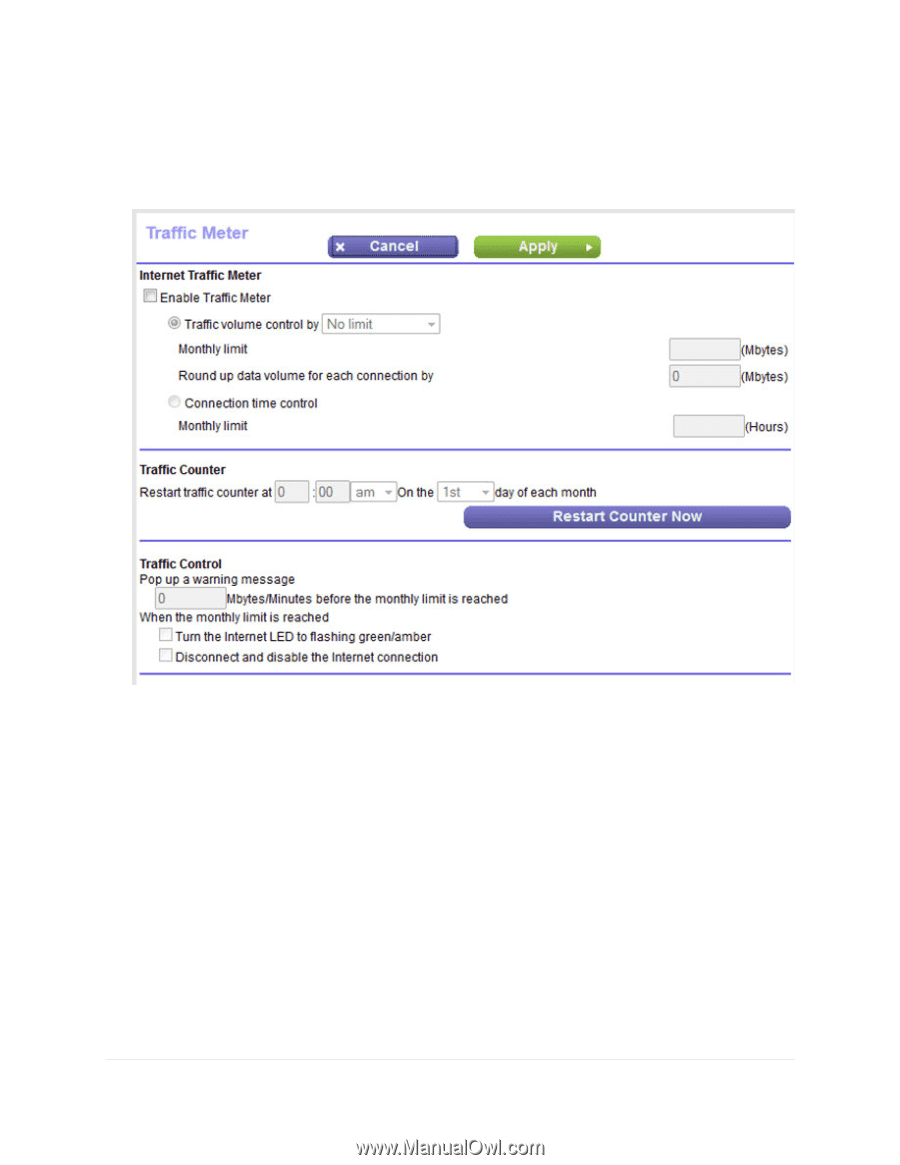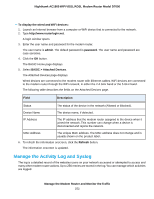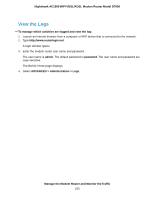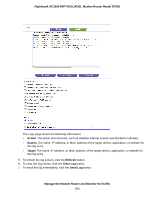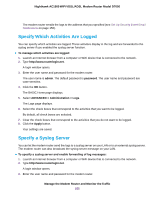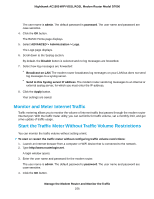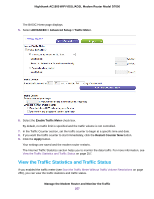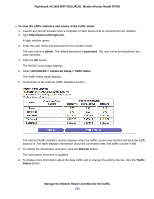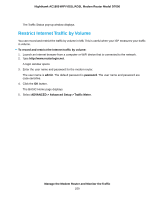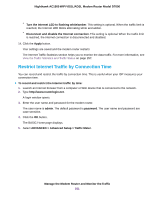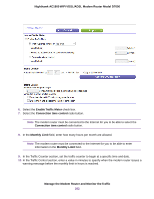Netgear D7000 User Manual - Page 257
View the Traffic Statistics and Traffic Status, ADVANCED > Advanced Setup > Traffic Meter
 |
View all Netgear D7000 manuals
Add to My Manuals
Save this manual to your list of manuals |
Page 257 highlights
Nighthawk AC1900 WiFi VDSL/ADSL Modem Router Model D7000 The BASIC Home page displays. 5. Select ADVANCED > Advanced Setup > Traffic Meter. 6. Select the Enable Traffic Meter check box. By default, no traffic limit is specified and the traffic volume is not controlled. 7. In the Traffic Counter section, set the traffic counter to begin at a specific time and date. 8. If you want the traffic counter to start immediately, click the Restart Counter Now button. 9. Click the Apply button. Your settings are saved and the modem router restarts. The Internet Traffic Statistics section helps you to monitor the data traffic. For more information, see View the Traffic Statistics and Traffic Status on page 257. View the Traffic Statistics and Traffic Status If you enabled the traffic meter (see Start the Traffic Meter Without Traffic Volume Restrictions on page 256), you can view the traffic statistics and traffic status. Manage the Modem Router and Monitor the Traffic 257