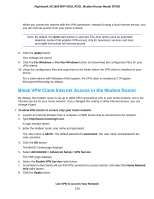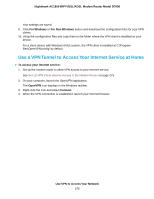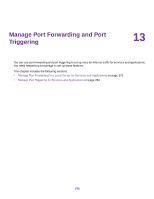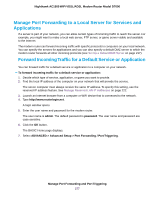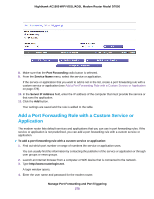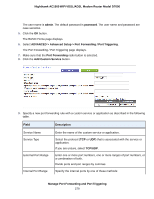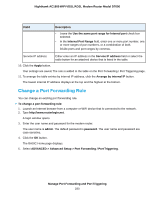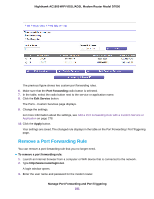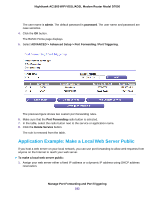Netgear D7000 User Manual - Page 279
ADVANCED > Advanced Setup > Port Forwarding / Port Triggering
 |
View all Netgear D7000 manuals
Add to My Manuals
Save this manual to your list of manuals |
Page 279 highlights
Nighthawk AC1900 WiFi VDSL/ADSL Modem Router Model D7000 The user name is admin. The default password is password. The user name and password are case-sensitive. 5. Click the OK button. The BASIC Home page displays. 6. Select ADVANCED > Advanced Setup > Port Forwarding / Port Triggering. The Port Forwarding / Port Triggering page displays. 7. Make sure that the Port Forwarding radio button is selected. 8. Click the Add Custom Service button. 9. Specify a new port forwarding rule with a custom service or application as described in the following table. Field Description Service Name Service Type External Port Range Internal Port Range Enter the name of the custom service or application. Select the protocol (TCP or UDP) that is associated with the service or application. If you are unsure, select TCP/UDP. Enter one or more port numbers, one or more ranges of port numbers, or a combination of both. Divide ports and port ranges by commas. Specify the internal ports by one of these methods: Manage Port Forwarding and Port Triggering 279