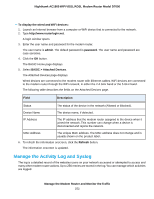Netgear D7000 User Manual - Page 247
View the Traffic Statistics, ADVANCED > ADVANCED Home
 |
View all Netgear D7000 manuals
Add to My Manuals
Save this manual to your list of manuals |
Page 247 highlights
Nighthawk AC1900 WiFi VDSL/ADSL Modem Router Model D7000 Field Description Wireless AP Broadcast Name Allow guest to access My Local Network Displays whether the 2.4 GHz band of the main network is enabled. Displays whether the 5 GHz band of the guest network broadcasts its SSID. Displays whether users of the 5 GHz band of the guest network are allowed to access the main network. View the Traffic Statistics You can view the traffic statistics for the ports of the modem router. To view the traffic statistics for the ports of the modem router: 1. Launch an Internet browser from a computer or WiFi device that is connected to the network. 2. Type http://www.routerlogin.net. A login window opens. 3. Enter the user name and password for the modem router. The user name is admin. The default password is password. The user name and password are case-sensitive. 4. Click the OK button. The BASIC Home page displays. 5. Select ADVANCED > ADVANCED Home. The ADVANCED Home page displays. 6. In the Internet Port pane, click the Show Statistics button. The Show Statistics pop-up window opens. The following table describes the fields and columns of the Show Statistics pop-up window. Field or Column System Up Time Description The time elapsed since the modem router was last restarted. Manage the Modem Router and Monitor the Traffic 247