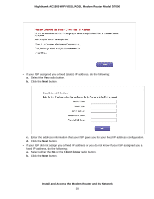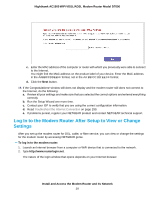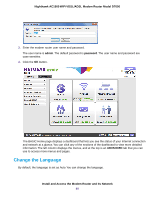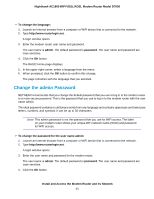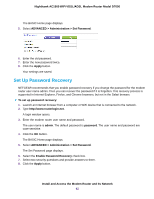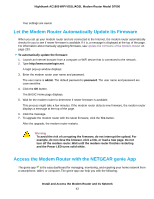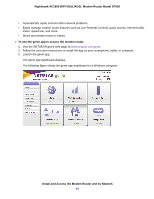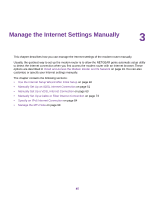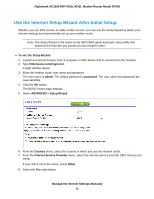Netgear D7000 User Manual - Page 42
Set Up Password Recovery, ADVANCED > Administration > Set Password
 |
View all Netgear D7000 manuals
Add to My Manuals
Save this manual to your list of manuals |
Page 42 highlights
Nighthawk AC1900 WiFi VDSL/ADSL Modem Router Model D7000 The BASIC Home page displays. 5. Select ADVANCED > Administration > Set Password. 6. Enter the old password. 7. Enter the new password twice. 8. Click the Apply button. Your settings are saved. Set Up Password Recovery NETGEAR recommends that you enable password recovery if you change the password for the modem router user name admin. Then you can recover the password if it is forgotten. This recovery process is supported in Internet Explorer, Firefox, and Chrome browsers, but not in the Safari browser. To set up password recovery: 1. Launch an Internet browser from a computer or WiFi device that is connected to the network. 2. Type http://www.routerlogin.net. A login window opens. 3. Enter the modem router user name and password. The user name is admin. The default password is password. The user name and password are case-sensitive. 4. Click the OK button. The BASIC Home page displays. 5. Select ADVANCED > Administration > Set Password. The Set Password page displays. 6. Select the Enable Password Recovery check box. 7. Select two security questions and provide answers to them. 8. Click the Apply button. Install and Access the Modem Router and Its Network 42