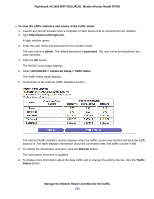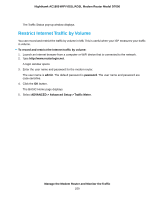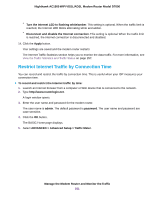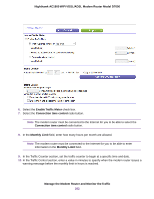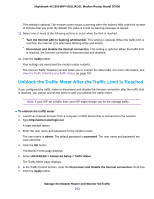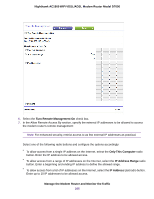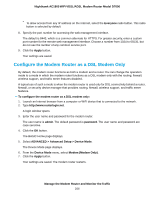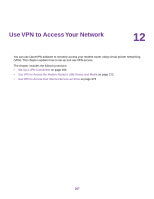Netgear D7000 User Manual - Page 263
Unblock the Traffic Meter After the Traffic Limit Is Reached, The Traffic Meter displays.
 |
View all Netgear D7000 manuals
Add to My Manuals
Save this manual to your list of manuals |
Page 263 highlights
Nighthawk AC1900 WiFi VDSL/ADSL Modem Router Model D7000 This setting is optional. The modem router issues a warning when the balance falls under the number of minutes that you enter. By default, the value is 0 and no warning message is issued. 11. Select one or more of the following actions to occur when the limit is reached: • Turn the Internet LED to flashing white/amber. This setting is optional. When the traffic limit is reached, the Internet LED alternates blinking white and amber. • Disconnect and disable the Internet connection. This setting is optional. When the traffic limit is reached, the Internet connection is disconnected and disabled. 12. Click the Apply button. Your settings are saved and the modem router restarts. The Internet Traffic Statistics section helps you to monitor the data traffic. For more information, see View the Traffic Statistics and Traffic Status on page 257. Unblock the Traffic Meter After the Traffic Limit Is Reached If you configured the traffic meter to disconnect and disable the Internet connection after the traffic limit is reached, you cannot access the Internet until you unblock the traffic meter. Note If your ISP set a traffic limit, your ISP might charge you for the overage traffic. To unblock the traffic meter: 1. Launch an Internet browser from a computer or WiFi device that is connected to the network. 2. Type http://www.routerlogin.net. A login window opens. 3. Enter the user name and password for the modem router. The user name is admin. The default password is password. The user name and password are case-sensitive. 4. Click the OK button. The BASIC Home page displays. 5. Select ADVANCED > Advanced Setup > Traffic Meter. The Traffic Meter page displays. 6. In the Traffic Control section, clear the Disconnect and disable the Internet connection check box. 7. Click the Apply button. Manage the Modem Router and Monitor the Traffic 263