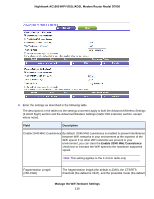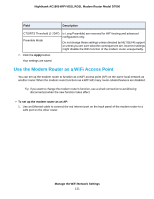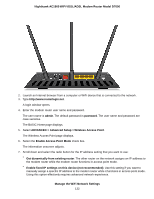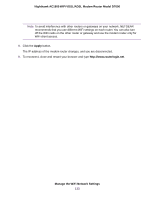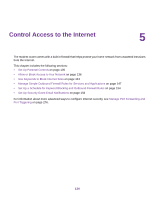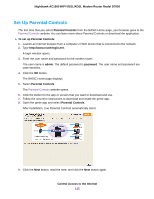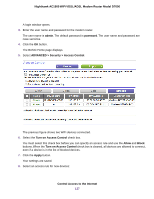Netgear D7000 User Manual - Page 132
ADVANCED > Advanced Setup > Wireless Access Point, Enable Access Point Mode
 |
View all Netgear D7000 manuals
Add to My Manuals
Save this manual to your list of manuals |
Page 132 highlights
Nighthawk AC1900 WiFi VDSL/ADSL Modem Router Model D7000 2. Launch an Internet browser from a computer or WiFi device that is connected to the network. 3. Type http://www.routerlogin.net. A login window opens. 4. Enter the modem router user name and password. The user name is admin. The default password is password. The user name and password are case-sensitive. The BASIC Home page displays. 5. Select ADVANCED > Advanced Setup > Wireless Access Point. The Wireless Access Point page displays. 6. Select the Enable Access Point Mode check box. The information onscreen adjusts. 7. Scroll down and select the radio button for the IP address setting that you want to use: • Get dynamically from existing router. The other router on the network assigns an IP address to the modem router while the modem router functions in access point mode. • Enable fixed IP settings on this device (not recommended). Use this setting if you want to manually assign a specific IP address to the modem router while it functions in access point mode. Using this option effectively requires advanced network experience. Manage the WiFi Network Settings 132