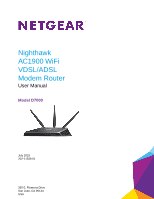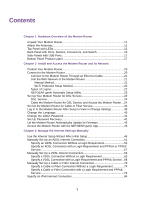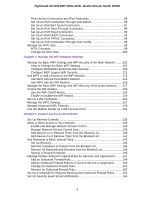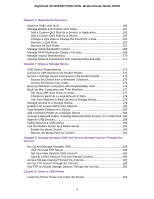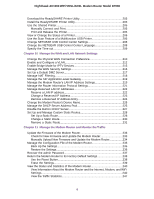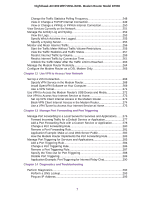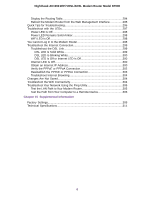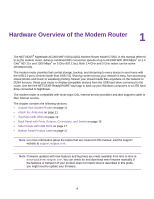Netgear D7000 User Manual - Page 4
Manage the WiFi Network Settings, Control Access to the Internet - nighthawk
 |
View all Netgear D7000 manuals
Add to My Manuals
Save this manual to your list of manuals |
Page 4 highlights
Nighthawk AC1900 WiFi VDSL/ADSL Modem Router Model D7000 IPv6 Internet Connections and IPv6 Addresses 84 Set Up an IPv6 Connection Through Auto Detect 85 Set Up an IPv6 6to4 Tunnel Connection 87 Set Up an IPv6 Pass-Through Connection 89 Set Up an IPv6 Fixed Connection 90 Set Up an IPv6 DHCP Connection 92 Set Up an IPv6 PPPoE Connection 94 Set Up an IPv6 Connection Through Auto Config 96 Manage the MTU Size 98 MTU Concepts 99 Change the MTU Size 100 Chapter 4 Manage the WiFi Network Settings Manage the Basic WiFi Settings and WiFi Security of the Main Network..........102 View or Change the Basic WiFi Settings 102 Configure WPA/WPA2 Enterprise WiFi Security 109 Configure WEP Legacy WiFi Security 112 Use WPS to Add a Device to the WiFi Network 114 Use WPS with the Push Button Method 114 Use WPS with the PIN Method 116 Manage the Basic WiFi Settings and WiFi Security of the Guest Network........117 Control the WiFi Radios 123 Use the WiFi On/Off Button 124 Enable or Disable the WiFi Radios 124 Set Up a WiFi Schedule 125 Manage the WPS Settings 127 Manage Advanced WiFi Features 129 Use the Modem Router as a WiFi Access Point 131 Chapter 5 Control Access to the Internet Set Up Parental Controls 135 Allow or Block Access to Your Network 136 Enable and Manage Network Access Control 136 Manage Network Access Control Lists 139 Add Devices to or Remove Them from the Allowed List 139 Add Devices to or Remove Them from the Blocked List 141 Use Keywords to Block Internet Sites 143 Set Up Blocking 143 Remove a Keyword or Domain from the Blocked List 145 Remove All Keywords and Domains from the Blocked List 145 Specify a Trusted Computer 146 Manage Simple Outbound Firewall Rules for Services and Applications..........147 Add an Outbound Firewall Rule 148 Add an Outbound Firewall Rule for a Custom Service or Application...........150 Change an Outbound Firewall Rule 152 Remove an Outbound Firewall Rule 153 Set Up a Schedule for Keyword Blocking and Outbound Firewall Rules...........154 Set Up Security Event Email Notifications 156 4