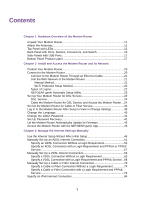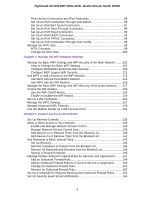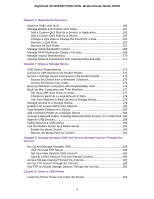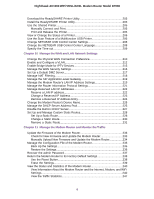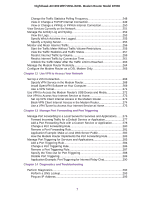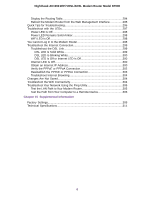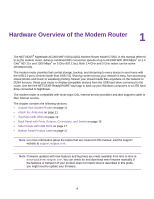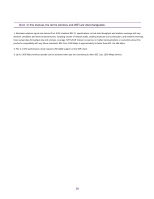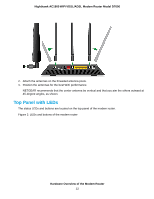Netgear D7000 User Manual - Page 7
Use VPN to Access Your Network, Manage Port Forwarding and Port Triggering, - vpn client
 |
View all Netgear D7000 manuals
Add to My Manuals
Save this manual to your list of manuals |
Page 7 highlights
Nighthawk AC1900 WiFi VDSL/ADSL Modem Router Model D7000 Change the Traffic Statistics Polling Frequency 248 View or Change a TCP/IP Internet Connection 249 View or Change a PPPoE or PPPoA Internet Connection 250 View Devices Currently on the Network 251 Manage the Activity Log and Syslog 252 View the Logs 253 Specify Which Activities Are Logged 255 Specify a Syslog Server 255 Monitor and Meter Internet Traffic 256 Start the Traffic Meter Without Traffic Volume Restrictions 256 View the Traffic Statistics and Traffic Status 257 Restrict Internet Traffic by Volume 259 Restrict Internet Traffic by Connection Time 261 Unblock the Traffic Meter After the Traffic Limit Is Reached 263 Manage the Modem Router Remotely 264 Configure the Modem Router as a DSL Modem Only 266 Chapter 12 Use VPN to Access Your Network Set Up a VPN Connection 268 Specify VPN Service in the Modem Router 268 Install OpenVPN Software on Your Computer 269 Use a VPN Tunnel 271 Use VPN to Access the Modem Router's USB Device and Media 272 Use VPN to Access Your Internet Service at Home 273 Set Up VPN Client Internet Access in the Modem Router 273 Block VPN Client Internet Access in the Modem Router 274 Use a VPN Tunnel to Access Your Internet Service at Home 275 Chapter 13 Manage Port Forwarding and Port Triggering Manage Port Forwarding to a Local Server for Services and Applications........276 Forward Incoming Traffic for a Default Service or Application 277 Add a Port Forwarding Rule with a Custom Service or Application 278 Change a Port Forwarding Rule 280 Remove a Port Forwarding Rule 281 Application Example: Make a Local Web Server Public 282 How the Modem Router Implements the Port Forwarding Rule 283 Manage Port Triggering for Services and Applications 283 Add a Port Triggering Rule 284 Change a Port Triggering Rule 286 Remove a Port Triggering Rule 287 Specify the Time-Out for Port Triggering 288 Disable Port Triggering 289 Application Example: Port Triggering for Internet Relay Chat 290 Chapter 14 Diagnostics and Troubleshooting Perform Diagnostics 292 Perform a DNS Lookup 293 Ping an IP Address 293 7