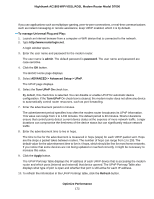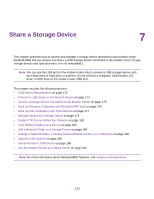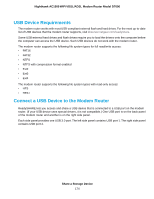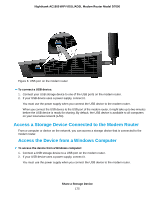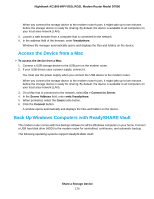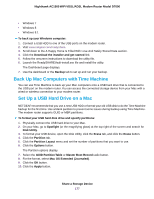Netgear D7000 User Manual - Page 172
To manage Universal Plug and Play, ADVANCED > Advanced Setup > UPnP
 |
View all Netgear D7000 manuals
Add to My Manuals
Save this manual to your list of manuals |
Page 172 highlights
Nighthawk AC1900 WiFi VDSL/ADSL Modem Router Model D7000 If you use applications such as multiplayer gaming, peer-to-peer connections, or real-time communications such as instant messaging or remote assistance, keep UPnP enabled, which it is by default. To manage Universal Plug and Play: 1. Launch an Internet browser from a computer or WiFi device that is connected to the network. 2. Type http://www.routerlogin.net. A login window opens. 3. Enter the user name and password for the modem router. The user name is admin. The default password is password. The user name and password are case-sensitive. 4. Click the OK button. The BASIC Home page displays. 5. Select ADVANCED > Advanced Setup > UPnP. The UPnP page displays. 6. Select the Turn UPnP On check box. By default, this check box is selected. You can disable or enable UPnP for automatic device configuration. If the Turn UPnP On check box is cleared, the modem router does not allow any device to automatically control router resources, such as port forwarding. 7. Enter the advertisement period in minutes. The advertisement period specifies how often the modem router broadcasts its UPnP information. This value can range from 1 to 1440 minutes. The default period is 30 minutes. Shorter durations ensure that control points detect current device status at the expense of more network traffic. Longer durations can compromise the freshness of the device status but can significantly reduce network traffic. 8. Enter the advertisement time to live in hops. The time to live for the advertisement is measured in hops (steps) for each UPnP packet sent. Hops are the steps a packet takes between routers. The number of hops can range from 1 to 255. The default value for the advertisement time to live is 4 hops, which should be fine for most home networks. If you notice that some devices are not being updated or reached correctly, it might be necessary to increase this value. 9. Click the Apply button. The UPnP Portmap Table displays the IP address of each UPnP device that is accessing the modem router and which ports (internal and external) that device opened. The UPnP Portmap Table also displays what type of port is open and whether that port is still active for each IP address. 10. To refresh the information in the UPnP Portmap table, click the Refresh button. Optimize Performance 172