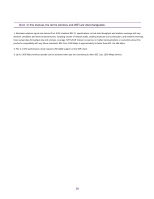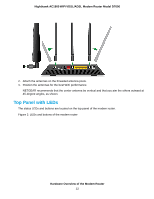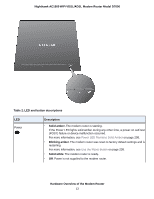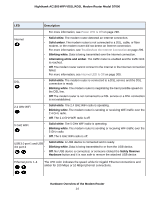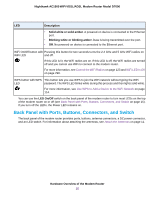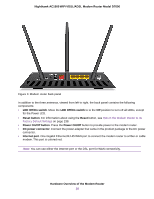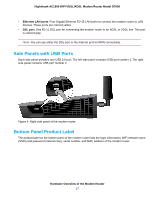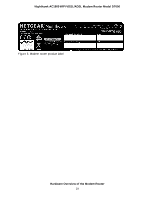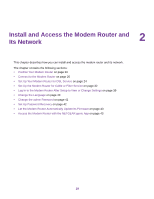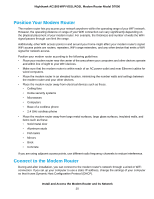Netgear D7000 User Manual - Page 15
Back Panel with Ports, Buttons, Connectors, and Switch, LED On/Off
 |
View all Netgear D7000 manuals
Add to My Manuals
Save this manual to your list of manuals |
Page 15 highlights
Nighthawk AC1900 WiFi VDSL/ADSL Modem Router Model D7000 LED Description • Solid white or solid amber. A powered-on device is connected to the Ethernet port. • Blinking white or blinking amber. Data is being transmitted over the port. • Off. No powered-on device is connected to the Ethernet port. WiFi On/Off button with Pressing this button for two seconds turns the 2.4 GHz and 5 GHz WiFi radios on WiFi LED and off. If this LED is lit, the WiFi radios are on. If this LED is off, the WiFi radios are turned off and you cannot use WiFi to connect to the modem router. For more information, see Control the WiFi Radios on page 123 and WiFi LED Is Off on page 298. WPS button with WPS This button lets you use WPS to join the WiFi network without typing the WiFi LED password. The WPS LED blinks white during this process and then lights solid white. For more information, see Use WPS to Add a Device to the WiFi Network on page 114. You can use the LED On/Off switch on the back panel of the modem router to turn most LEDs on the top of the modem router on or off (see Back Panel with Ports, Buttons, Connectors, and Switch on page 15). If you turn off the LEDs, the Power LED remains on. Back Panel with Ports, Buttons, Connectors, and Switch The back panel of the modem router provides ports, buttons, antenna connectors, a DC power connector, and an LED switch. For information about attaching the antennas, see Attach the Antennas on page 11. Hardware Overview of the Modem Router 15