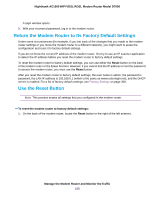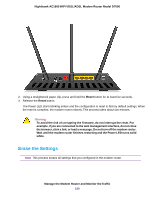Netgear D7000 User Manual - Page 243
Manage the Modem Router and Monitor the Traffic, Internet Port
 |
View all Netgear D7000 manuals
Add to My Manuals
Save this manual to your list of manuals |
Page 243 highlights
Nighthawk AC1900 WiFi VDSL/ADSL Modem Router Model D7000 The information onscreen uses the following color coding: • A green flag indicates that the cable connection or Internet connection is fine and no problems exist. For a WiFi network, the network is enabled and secured. • A red X indicates that configuration problems exist for the cable connection or Internet connection or the connection is down. For a WiFi network, the network is disabled or down. • An amber exclamation mark indicates that the cable port or Internet port is configured but cannot get an Internet connection (for example, because the cable is disconnected), that a WiFi network is enabled but unprotected, or that another situation that requires your attention occurred. The following table describes the fields of the six panes on the ADVANCED Home page. Field Description Router Information Hardware Version The modem router model. Firmware Version The version of the modem router firmware. If you upgrade the firmware on the modem router, the version changes. GUI Language Version The version of the modem router firmware. If you upgrade the firmware on modem router, the version changes. LAN Port The settings of the LAN port. For information about how to configure the LAN settings, see Manage the Modem Router's LAN IP Address Settings on page 219 and Disable the Built-In DHCP Server on page 227. MAC Address The Media Access Control (MAC) address. This address is the unique physical address that is assigned to the Ethernet LAN port. IP Address The IP address that the Ethernet LAN port uses. The default IP address is 192.168.0.1. DHCP Displays whether the DHCP server of the modem router is enabled for devices that are attached to the LAN. Internet Port The settings of Internet port. The Internet connection can run through the ADSL port with DSL service or through the WAN Ethernet port with cable or fiber service. For information about how to configure the Internet settings, see one of the following sections: Manage the Modem Router and Monitor the Traffic 243