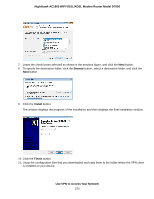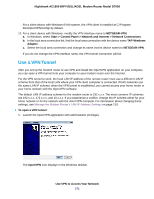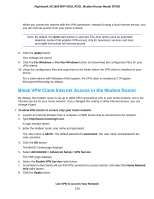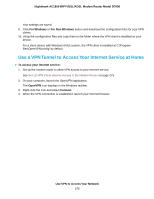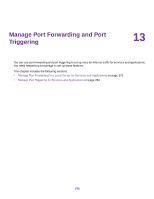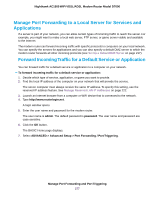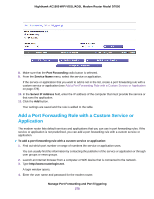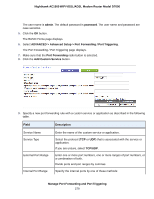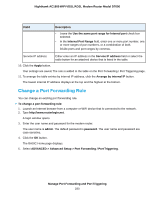Netgear D7000 User Manual - Page 275
Use a VPN Tunnel to Access Your Internet Service at Home, For Non Windows
 |
View all Netgear D7000 manuals
Add to My Manuals
Save this manual to your list of manuals |
Page 275 highlights
Nighthawk AC1900 WiFi VDSL/ADSL Modem Router Model D7000 Your settings are saved. 9. Click For Windows or For Non Windows button and download the configuration files for your VPN clients. 10. Unzip the configuration files and copy them to the folder where the VPN client is installed on your device. For a client device with Windows 64-bit system, the VPN client is installed at C:\Program files\OpenVPN\config\ by default. Use a VPN Tunnel to Access Your Internet Service at Home To access your Internet service: 1. Set up the modem router to allow VPN access to your Internet service. See Set Up VPN Client Internet Access in the Modem Router on page 273. 2. On your computer, launch the OpenVPN application. The OpenVPN icon displays in the Windows taskbar. 3. Right-click the icon and select Connect. 4. When the VPN connection is established, launch your Internet browser. Use VPN to Access Your Network 275