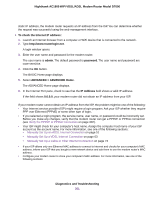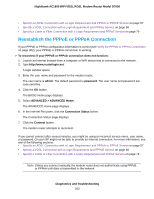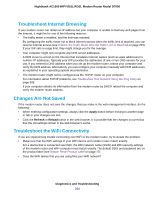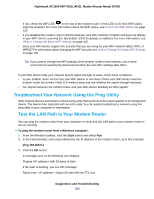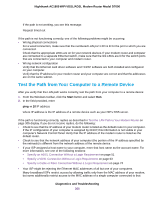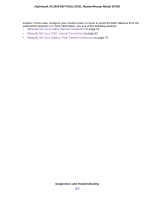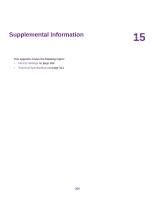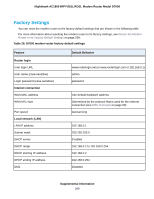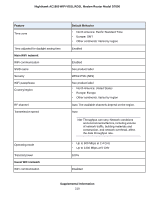Netgear D7000 User Manual - Page 306
Test the Path from Your Computer to a Remote Device, Start, ping -n 10
 |
View all Netgear D7000 manuals
Add to My Manuals
Save this manual to your list of manuals |
Page 306 highlights
Nighthawk AC1900 WiFi VDSL/ADSL Modem Router Model D7000 If the path is not working, you see this message: Request timed out If the path is not functioning correctly, one of the following problems might be occurring: • Wrong physical connections For a wired connection, make sure that the numbered LAN port LED is lit for the port to which you are connected. Check that the appropriate LEDs are on for your network devices. If your modem router and computer are connected to a separate Ethernet switch, make sure that the link LEDs are lit for the switch ports that are connected to your computer and modem router. • Wrong network configuration Verify that the Ethernet card driver software and TCP/IP software are both installed and configured on your computer. Verify that the IP address for your modem router and your computer are correct and that the addresses are on the same subnet. Test the Path from Your Computer to a Remote Device After you verify that the LAN path works correctly, test the path from your computer to a remote device: 1. From the Windows toolbar, click the Start button and select Run. 2. In the field provided, enter ping -n 10 IP address where IP address is the IP address of a remote device such as your ISP's DNS server. If the path is functioning correctly, replies as described in Test the LAN Path to Your Modem Router on page 305 display. If you do not receive replies, do the following: • Check to see that the IP address of your modem router is listed as the default router in your computer. If the IP configuration of your computer is assigned by DHCP, this information is not visible in your computer's Network Control Panel. Verify that the IP address of the modem router is listed as the default router. • Check to see that the network address of your computer (the portion of the IP address specified by the netmask) is different from the network address of the remote device. • If your ISP assigned a host name to your computer, enter that host name as the account name. For more information, see one of the following sections: • Specify an ADSL Connection Without a Login Requirement on page 51 • Specify a VDSL Connection Without a Login Requirement on page 63 • Specify a Cable or Fiber Connection Without a Login Requirement on page 74 • Your ISP might be rejecting the Ethernet MAC addresses of all but one of your computers. Many broadband ISPs restrict access by allowing traffic only from the MAC address of your modem, but some additionally restrict access to the MAC address of a single computer connected to that Diagnostics and Troubleshooting 306