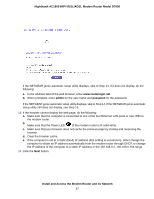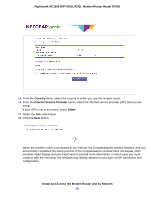Netgear D7000 User Manual - Page 32
Set Up the Modem Router for Cable or Fiber Service - review
 |
View all Netgear D7000 manuals
Add to My Manuals
Save this manual to your list of manuals |
Page 32 highlights
Nighthawk AC1900 WiFi VDSL/ADSL Modem Router Model D7000 c. Enter the MAC address of the computer or router with which you previously were able to connect to the Internet. You might find the MAC address on the product label of your device. Enter the MAC address in the AABBCCDDEEFF format, not in the AA:BB:CC:DD:EE:FF format. d. Click the Next button. 22. If the Congratulations! window still does not display and the modem router still does not connect to the Internet, do the following: a. Review all your settings and make sure that you selected the correct options and entered everything correctly. b. Run the Setup Wizard one more time. c. Contact your ISP to verify that you are using the correct configuration information. d. Read Troubleshoot the Internet Connection on page 299. e. If problems persist, register your NETGEAR product and contact NETGEAR technical support. Set Up the Modem Router for Cable or Fiber Service You can install your modem router for cable or fiber (Ethernet WAN) service or for DSL service. If you use a cable or fiber modem, follow the procedure that is described in this section. If you use a DSL modem, follow the procedure that is described in Cable the Modem Router for DSL Service and Access the Modem Router on page 24. The following figure shows the cabling of your modem router for cable or fiber service. Install and Access the Modem Router and Its Network 32