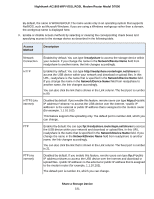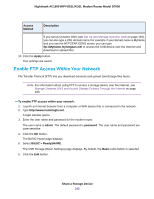Netgear D7000 User Manual - Page 186
Change a Network Folder, Including Read and Write Access, on a USB Drive
 |
View all Netgear D7000 manuals
Add to My Manuals
Save this manual to your list of manuals |
Page 186 highlights
Nighthawk AC1900 WiFi VDSL/ADSL Modem Router Model D7000 If this pop-up window does not display, your web browser might be blocking pop-ups. If it is, change the browser settings to allow pop-ups. 9. From the USB Device menu, select the USB drive. Note NETGEAR recommends that you do not attach more than one drive to each USB port (for example, through a USB hub). 10. Click the Browse button and in the Folder field, select the folder. 11. In the Share Name field, type the name of the share. 12. From the Read Access menu and the Write Access menu, select the settings that you want. All-no password (the default) allows all users to access the network folder. The other option is that only the admin user is allowed access to the network folder. The password for admin is the same one that you use to log in to the modem router. 13. Click the Apply button. The folder is added on the storage device. 14. Click the Close Window button. The pop-up window closes. Change a Network Folder, Including Read and Write Access, on a USB Drive You can change network folders on storage devices connected to the USB port on the modem router. To change a network folder: 1. Launch an Internet browser from a computer or WiFi device that is connected to the network. 2. Type http://www.routerlogin.net. A login window opens. 3. Enter the user name and password for the modem router. The user name is admin. The default password is password. The user name and password are case-sensitive. 4. Click the OK button. The BASIC Home page displays. 5. Select BASIC > ReadySHARE. The USB Storage (Basic Settings) page displays. By default, the Basic radio button is selected. 6. Click the Edit button. Share a Storage Device 186