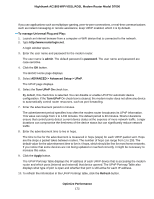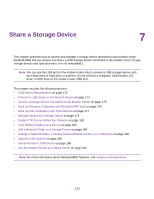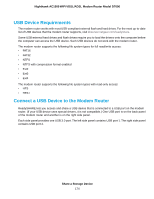Netgear D7000 User Manual - Page 169
Manage Wi-Fi Multimedia Quality of Service, ADVANCED > Setup > QoS Setup, Speedtest
 |
View all Netgear D7000 manuals
Add to My Manuals
Save this manual to your list of manuals |
Page 169 highlights
Nighthawk AC1900 WiFi VDSL/ADSL Modem Router Model D7000 The BASIC Home page displays. 5. Select ADVANCED > Setup > QoS Setup. 6. To find out what uplink bandwidth your Internet connection supports, click the Speedtest button. The speed test checks your uplink bandwidth and the supported uplink bandwidth displays. 7. In the Uplink bandwidth Maximum field, enter the maximum uplink bandwidth that you want to specify. 8. From the associated menu, select Kbps or Mbps. 9. Click the Apply button. Your settings are saved. Manage Wi-Fi Multimedia Quality of Service Wi-Fi Multimedia Quality of Service (WMM QoS) prioritizes WiFi voice and video traffic over the WiFi link. WMM QoS prioritizes WiFi data packets from different applications based on four access categories: voice, video, best effort, and background. For an application to receive the benefits of WMM QoS, WMM must be enabled on both the application and the client running that application. Legacy applications that Optimize Performance 169