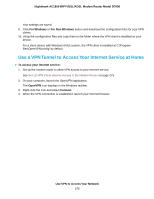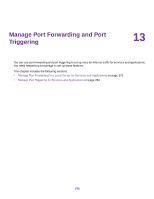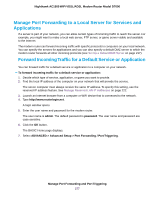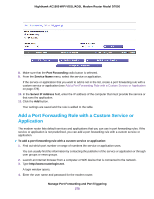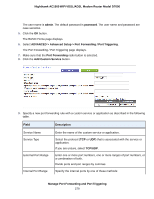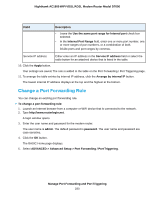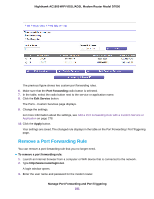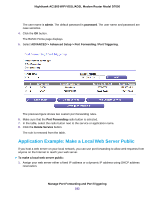Netgear D7000 User Manual - Page 280
Change a Port Forwarding Rule, Manage Port Forwarding and Port Triggering
 |
View all Netgear D7000 manuals
Add to My Manuals
Save this manual to your list of manuals |
Page 280 highlights
Nighthawk AC1900 WiFi VDSL/ADSL Modem Router Model D7000 Field Description • Leave the Use the same port range for Internal port check box selected. • In the Internal Port Range field, enter one or more port number, one or more ranges of port numbers, or a combination of both. Divide ports and port ranges by commas. Service IP address Either enter an IP address in the Service IP address field or select the radio button for an attached device that is listed in the table. 10. Click the Apply button. Your settings are saved. The rule is added to the table on the Port Forwarding / Port Triggering page. 11. To arrange the table entries by internal IP address, click the Arrange by internal IP button. The lowest internal IP address displays at the top and the highest at the bottom. Change a Port Forwarding Rule You can change an existing port forwarding rule. To change a port forwarding rule: 1. Launch an Internet browser from a computer or WiFi device that is connected to the network. 2. Type http://www.routerlogin.net. A login window opens. 3. Enter the user name and password for the modem router. The user name is admin. The default password is password. The user name and password are case-sensitive. 4. Click the OK button. The BASIC Home page displays. 5. Select ADVANCED > Advanced Setup > Port Forwarding / Port Triggering. Manage Port Forwarding and Port Triggering 280