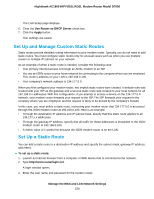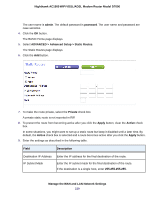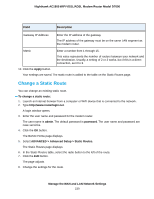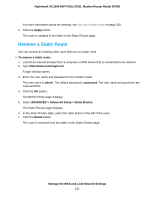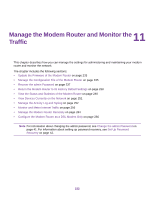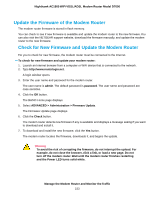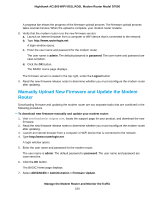Netgear D7000 User Manual - Page 229
ADVANCED > Advanced Setup > Static Routes, The Static Routes displays.
 |
View all Netgear D7000 manuals
Add to My Manuals
Save this manual to your list of manuals |
Page 229 highlights
Nighthawk AC1900 WiFi VDSL/ADSL Modem Router Model D7000 The user name is admin. The default password is password. The user name and password are case-sensitive. 4. Click the OK button. The BASIC Home page displays. 5. Select ADVANCED > Advanced Setup > Static Routes. The Static Routes page displays. 6. Click the Add button. 7. To make the route private, select the Private check box. A private static route is not reported in RIP. 8. To prevent the route from becoming active after you click the Apply button, clear the Active check box. In some situations, you might want to set up a static route but keep it disabled until a later time. By default, the Active check box is selected and a route becomes active after you click the Apply button. 9. Enter the settings as described in the following table. Field Description Destination IP Address Enter the IP address for the final destination of the route. IP Subnet Mask Enter the IP subnet mask for the final destination of the route. If the destination is a single host, enter 255.255.255.255. Manage the WAN and LAN Network Settings 229