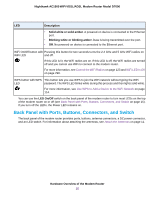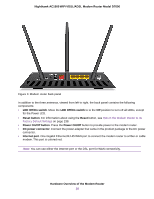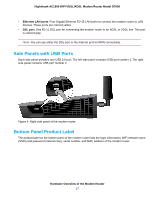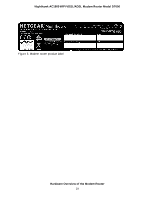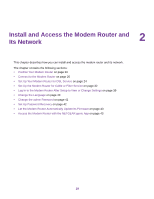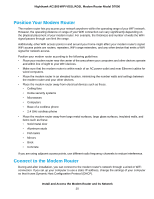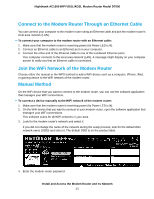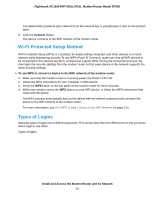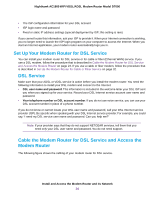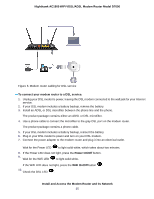Netgear D7000 User Manual - Page 20
Position Your Modem Router, Connect to the Modem Router - as repeater
 |
View all Netgear D7000 manuals
Add to My Manuals
Save this manual to your list of manuals |
Page 20 highlights
Nighthawk AC1900 WiFi VDSL/ADSL Modem Router Model D7000 Position Your Modem Router The modem router lets you access your network anywhere within the operating range of your WiFi network. However, the operating distance or range of your WiFi connection can vary significantly depending on the physical placement of your modem router. For example, the thickness and number of walls the WiFi signal passes through can limit the range. Additionally, other WiFi access points in and around your home might affect your modem router's signal. WiFi access points are routers, repeaters, WiFi range extenders, and any other device that emits a WiFi signal for network access. Position your modem router according to the following guidelines: • Place your modem router near the center of the area where your computers and other devices operate and within line of sight to your WiFi devices. • Make sure that the modem router is within reach of an AC power outlet and near Ethernet cables for wired computers. • Place the modem router in an elevated location, minimizing the number walls and ceilings between the modem router and your other devices. • Place the modem router away from electrical devices such as these: • Ceiling fans • Home security systems • Microwaves • Computers • Base of a cordless phone • 2.4 GHz cordless phone • Place the modem router away from large metal surfaces, large glass surfaces, insulated walls, and items such as these: • Solid metal door • Aluminum studs • Fish tanks • Mirrors • Brick • Concrete If you are using adjacent access points, use different radio frequency channels to reduce interference. Connect to the Modem Router During and after installation, you can connect to the modem router's network through a wired or WiFi connection. If you set up your computer to use a static IP address, change the settings of your computer so that it uses Dynamic Host Configuration Protocol (DHCP). Install and Access the Modem Router and Its Network 20