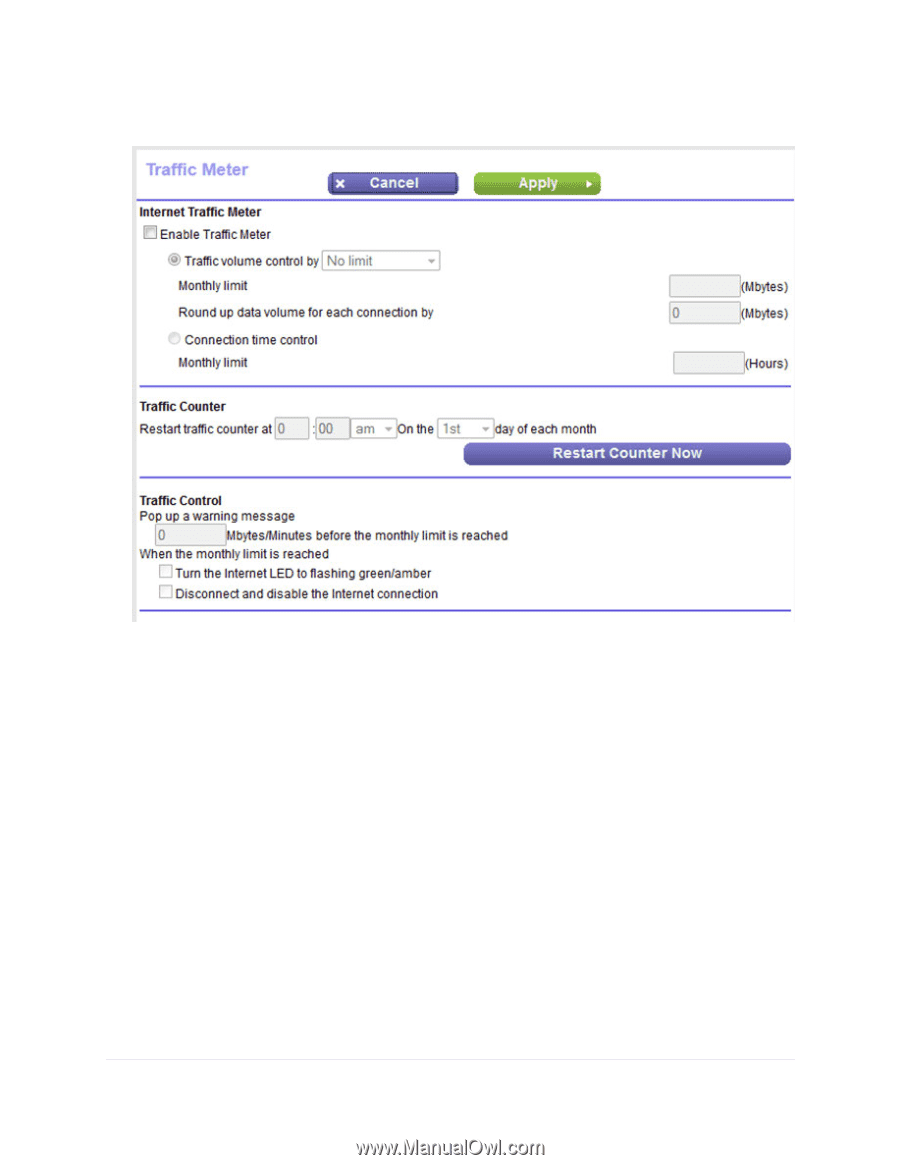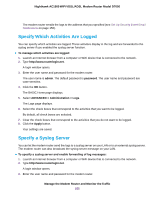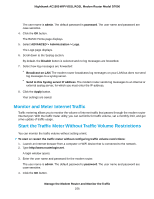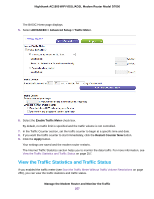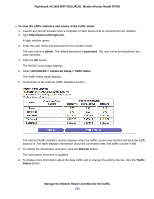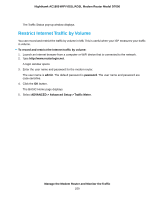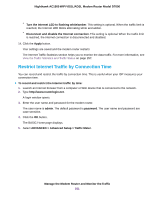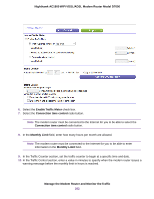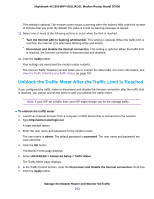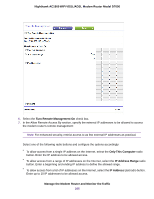Netgear D7000 User Manual - Page 260
Enable Traffic Meter, Monthly Limit
 |
View all Netgear D7000 manuals
Add to My Manuals
Save this manual to your list of manuals |
Page 260 highlights
Nighthawk AC1900 WiFi VDSL/ADSL Modem Router Model D7000 6. Select the Enable Traffic Meter check box. 7. Select the Traffic volume control by radio button. 8. From the corresponding menu, select an option: • Download only. The restriction is applied to incoming traffic only. • Both Directions. The restriction is applied to both incoming and outgoing traffic. 9. In the Monthly Limit field, enter how many MBytes (MB) per month are allowed. 10. If your ISP charges you for extra data volume when you make a new connection, enter the extra data volume in MB in the Round up data volume for each connection by field. 11. In the Traffic Counter section, set the traffic counter to begin at a specific time and date. 12. In the Traffic Control section, enter a value in minutes to specify when the modem router issues a warning message before the monthly limit in hours is reached. This setting is optional. The modem router issues a warning when the balance falls under the number of minutes that you enter. By default, the value is 0 and no warning message is issued. 13. Select one or more of the following actions to occur when the limit is reached: Manage the Modem Router and Monitor the Traffic 260