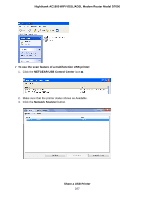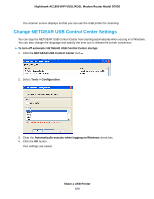Netgear D7000 User Manual - Page 212
Enable and Con a VLAN, Manually Set Up an ADSL Internet Connection
 |
View all Netgear D7000 manuals
Add to My Manuals
Save this manual to your list of manuals |
Page 212 highlights
Nighthawk AC1900 WiFi VDSL/ADSL Modem Router Model D7000 Enable and Configure a VLAN A network of computers and devices can behave as if they were connected to the same network even though they might actually be physically on different segments of a LAN. Virtual LANs (VLANs) are configured through software rather than hardware, which makes them very flexible. If you enable a VLAN and if the network devices (hubs and switches) on your LAN support the VLAN (802.1Q) standard, the VLAN ID for the wireless access point is associated with all traffic coming from the modem router. If you are subscribed to IPTV service, the modem router might require VLAN tags to distinguish between the Internet traffic and the IPTV traffic. For information about enabling and configuring the virtual IPTV interface, see one of the following sections: • Manually Set Up an ADSL Internet Connection on page 51 • Manually Set Up a VDSL Internet Connection on page 63 • Manually Set Up a Cable or Fiber Internet Connection on page 73 Note If your ISP provides directions for how to set up VLANs for IPTV and Internet service, follow those directions. To enable and configure a VLAN for the virtual Internet interface and another VLAN for the virtual IPTV interface: 1. Launch an Internet browser from a computer or WiFi device that is connected to the network. 2. Type http://www.routerlogin.net. A login window opens. 3. Enter the user name and password for the modem router. The user name is admin. The default password is password. The user name and password are case-sensitive. 4. Click the OK button. The BASIC Home page displays. 5. Select BASIC > Internet. Manage the WAN and LAN Network Settings 212