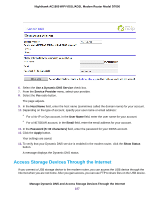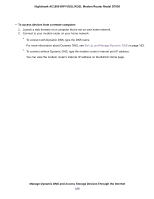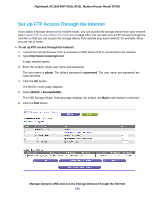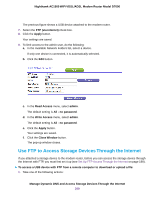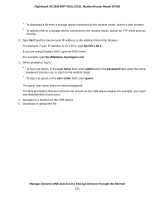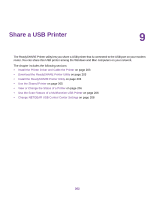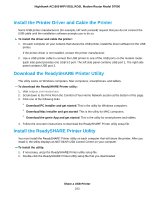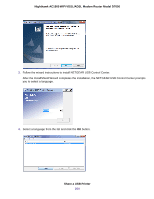Netgear D7000 User Manual - Page 200
Use FTP to Access Storage Devices Through the Internet, Write Access
 |
View all Netgear D7000 manuals
Add to My Manuals
Save this manual to your list of manuals |
Page 200 highlights
Nighthawk AC1900 WiFi VDSL/ADSL Modem Router Model D7000 The previous figure shows a USB device attached to the modem router. 7. Select the FTP (via internet) check box. 8. Click the Apply button. Your settings are saved. 9. To limit access to the admin user, do the following: a. In the Available Network Folders list, select a device. If only one device is connected, it is automatically selected. b. Click the Edit button. c. In the Read Access menu, select admin. The default setting is All - no password. d. In the Write Access menu, select admin. The default setting is All - no password. e. Click the Apply button. Your settings are saved. f. Click the Close Window button. The pop-up window closes. Use FTP to Access Storage Devices Through the Internet If you attached a storage device to the modem router, before you can access the storage device through the Internet with FTP, you must first set it up (see Set Up FTP Access Through the Internet on page 198). To access a USB device with FTP from a remote computer to download or upload a file: 1. Take one of the following actions: Manage Dynamic DNS and Access Storage Devices Through the Internet 200