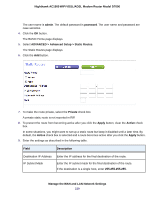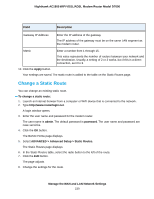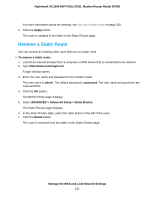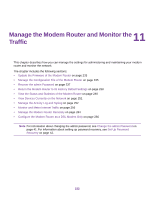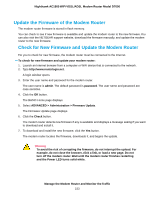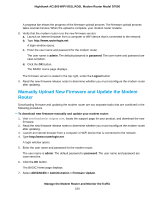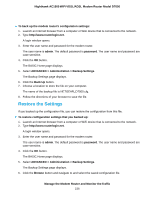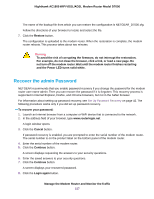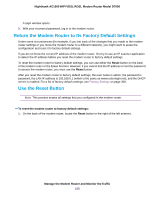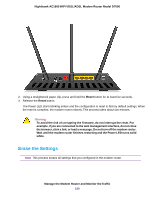Netgear D7000 User Manual - Page 234
Manually Upload New Firmware and Update the Modem Router, Modem, Router
 |
View all Netgear D7000 manuals
Add to My Manuals
Save this manual to your list of manuals |
Page 234 highlights
Nighthawk AC1900 WiFi VDSL/ADSL Modem Router Model D7000 A progress bar shows the progress of the firmware upload process. The firmware upload process takes several minutes. When the upload is complete, your modem router restarts. 8. Verify that the modem router runs the new firmware version: a. Launch an Internet browser from a computer or WiFi device that is connected to the network. b. Type http://www.routerlogin.net. A login window opens. c. Enter the user name and password for the modem router. The user name is admin. The default password is password. The user name and password are case-sensitive. d. Click the OK button. The BASIC Home page displays. The firmware version is stated in the top right, under the Logout button. 9. Read the new firmware release notes to determine whether you must reconfigure the modem router after updating. Manually Upload New Firmware and Update the Modem Router Downloading firmware and updating the modem router are two separate tasks that are combined in the following procedure. To download new firmware manually and update your modem router: 1. Visit downloadcenter.netgear.com, locate the support page for your product, and download the new firmware. 2. Read the new firmware release notes to determine whether you must reconfigure the modem router after updating. 3. Launch an Internet browser from a computer or WiFi device that is connected to the network. 4. Type http://www.routerlogin.net. A login window opens. 5. Enter the user name and password for the modem router. The user name is admin. The default password is password. The user name and password are case-sensitive. 6. Click the OK button. The BASIC Home page displays. 7. Select ADVANCED > Administration > Firmware Update. Manage the Modem Router and Monitor the Traffic 234