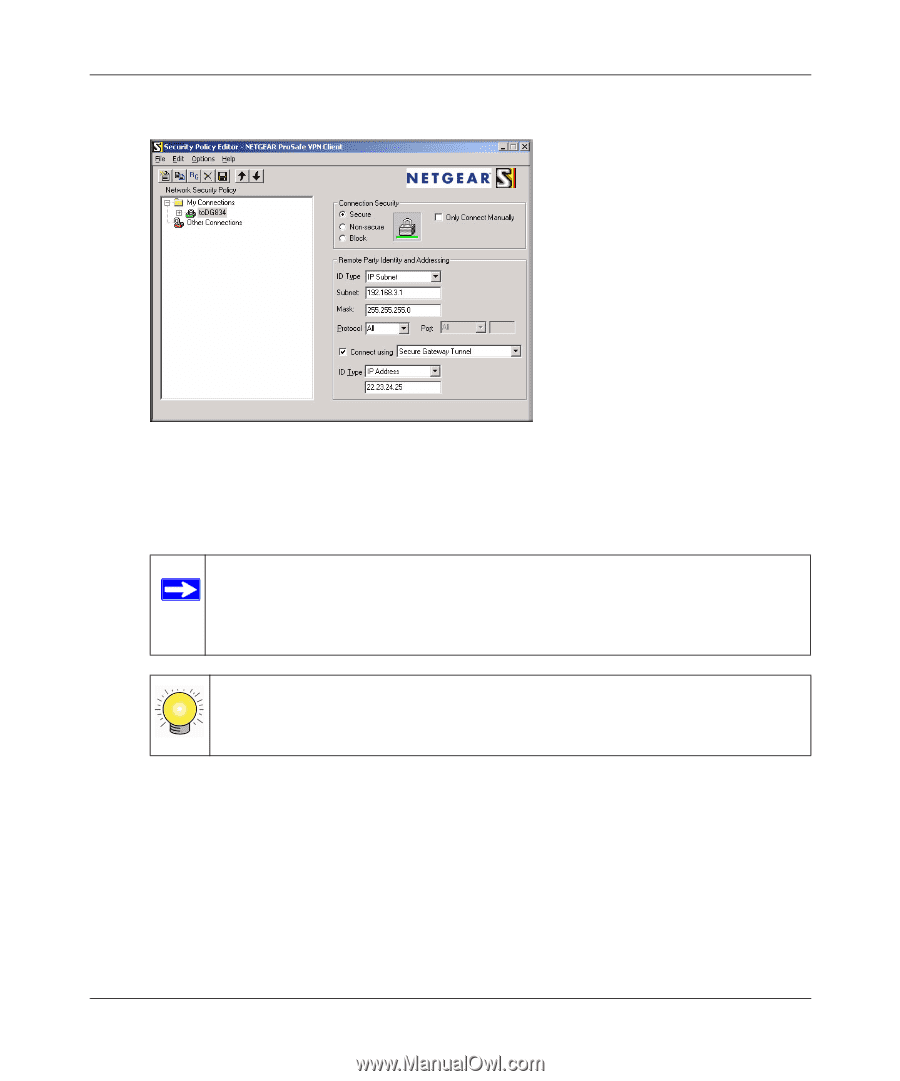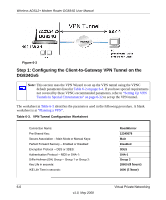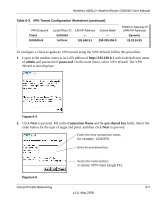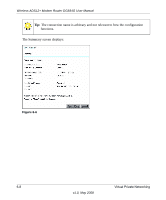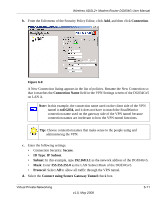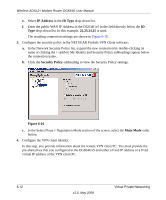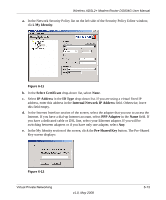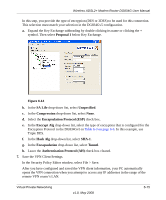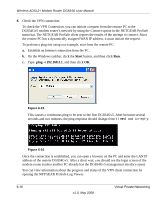Netgear DG834G DG834Gv5 Reference Manual - Page 105
Connection, Connection Name, Secure, ID Type, IP Subnet, Subnet
 |
UPC - 606449029918
View all Netgear DG834G manuals
Add to My Manuals
Save this manual to your list of manuals |
Page 105 highlights
Wireless ADSL2+ Modem Router DG834G User Manual b. From the Edit menu of the Security Policy Editor, click Add, and then click Connection. Figure 6-9 A New Connection listing appears in the list of policies. Rename the New Connection so that it matches the Connection Name field in the VPN Settings screen of the DG834Gv5 on LAN A. Note: In this example, the connection name used on the client side of the VPN tunnel is toDG834, and it does not have to match the RoadWarrior connection name used on the gateway side of the VPN tunnel because connection names are irrelevant to how the VPN tunnel functions. Tip: Choose connection names that make sense to the people using and administering the VPN. c. Enter the following settings: • Connection Security: Secure. • ID Type: IP Subnet. • Subnet: In this example, type 192.168.3.1 as the network address of the DG834Gv5. • Mask: Enter 255.255.255.0 as the LAN Subnet Mask of the DG834Gv5. • Protocol: Select All to allow all traffic through the VPN tunnel. d. Select the Connect using Secure Gateway Tunnel check box. Virtual Private Networking v1.0, May 2008 6-11