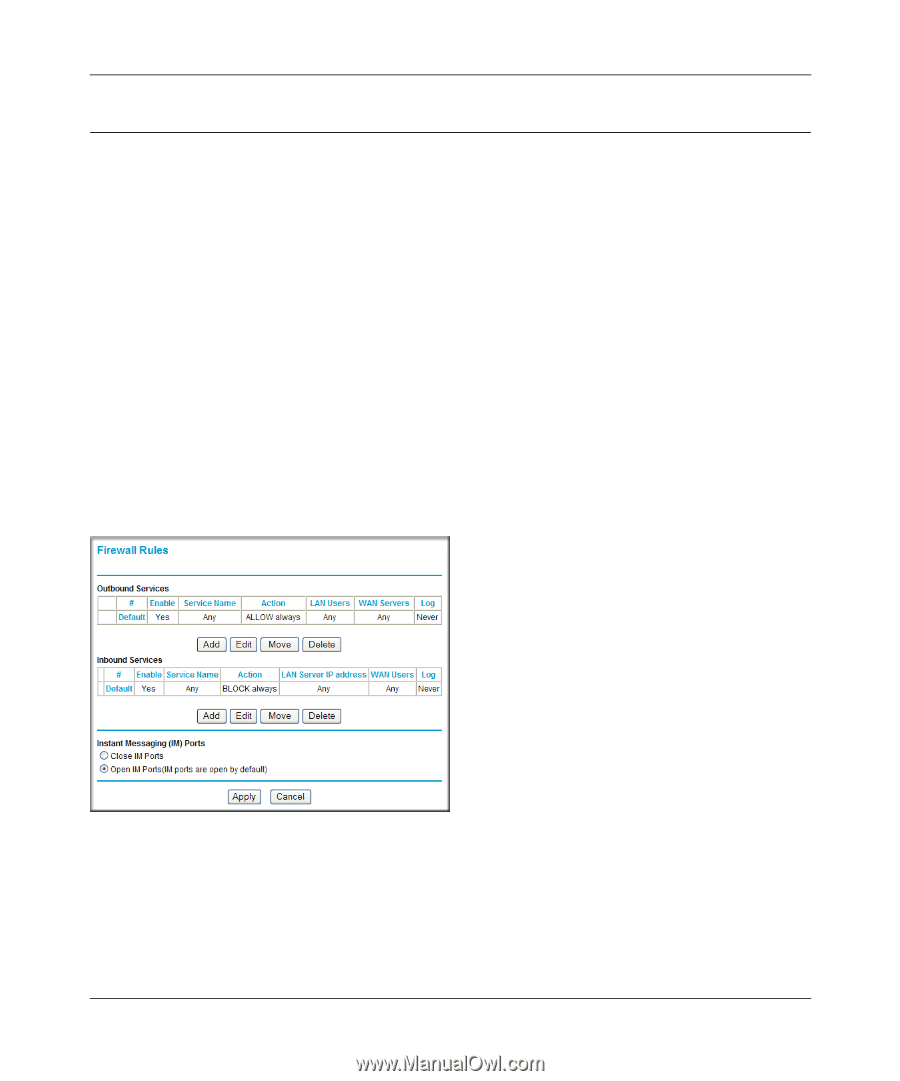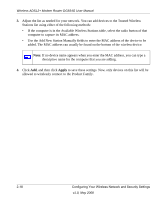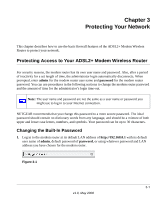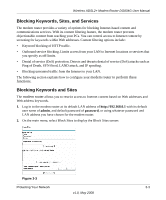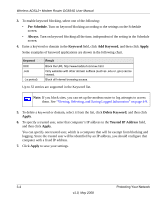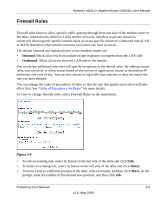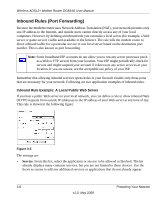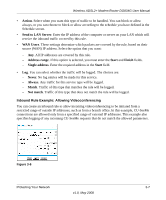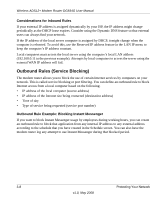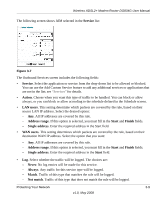Netgear DG834G DG834Gv5 Reference Manual - Page 51
Firewall Rules, Inbound, Outbound, Delete
 |
UPC - 606449029918
View all Netgear DG834G manuals
Add to My Manuals
Save this manual to your list of manuals |
Page 51 highlights
Firewall Rules Wireless ADSL2+ Modem Router DG834G User Manual Firewall rules block or allow specific traffic passing through from one side of the modem router to the other. Inbound rules (WAN to LAN) restrict access by outsiders to private resources, selectively allowing only specific outside users to access specific resources. Outbound rules (LAN to WAN) determine what outside resources local users can have access to. The default inbound and outbound rules of the modem router are: • Inbound. Block all access from outside except responses to requests from the LAN side. • Outbound. Allow all access from the LAN side to the outside. You can define additional rules that will specify exceptions to the default rules. By adding custom rules, you can block or allow access based on the service or application, source or destination IP addresses, and time of day. You can also choose to log traffic that matches or does not match the rule you have defined. You can change the order of precedence of rules so that the rule that applies most often will take effect first. See "Order of Precedence for Rules" for more details. To view or change firewall rules, select Firewall Rules on the main menu. Figure 3-4 • To edit an existing rule, select its button on the left side of the table and click Edit. • To delete an existing rule, select its button on the left side of the table and click Delete. • To move a rule to a different position in the table, select its button, and then click Move. At the prompt, enter the number of the desired new position, and then click OK. Protecting Your Network 3-5 v1.0, May 2008