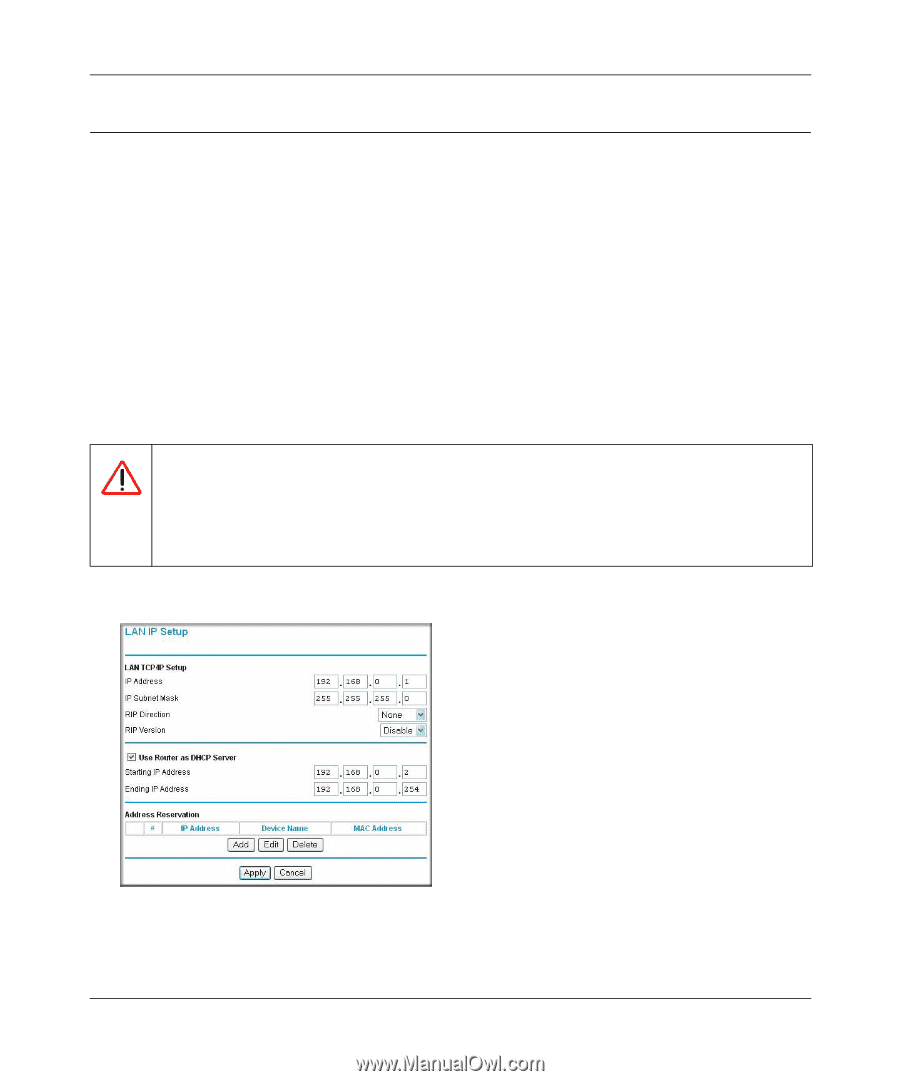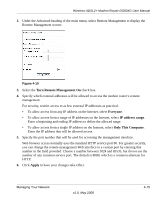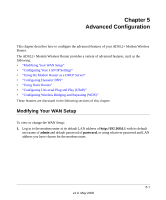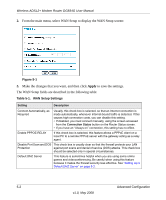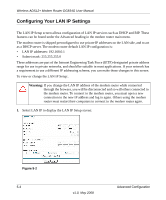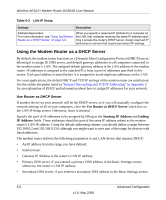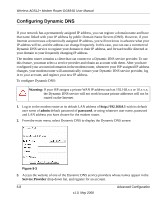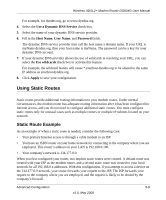Netgear DG834G DG834Gv5 Reference Manual - Page 80
Configuring Your LAN IP Settings
 |
UPC - 606449029918
View all Netgear DG834G manuals
Add to My Manuals
Save this manual to your list of manuals |
Page 80 highlights
Wireless ADSL2+ Modem Router DG834G User Manual Configuring Your LAN IP Settings The LAN IP Setup screen allows configuration of LAN IP services such as DHCP and RIP. These features can be found under the Advanced heading in the modem router main menu. The modem router is shipped preconfigured to use private IP addresses on the LAN side, and to act as a DHCP server. The modem router default LAN IP configuration is: • LAN IP addresses: 192.168.0.1 • Subnet mask: 255.255.255.0 These addresses are part of the Internet Engineering Task Force (IETF)-designated private address range for use in private networks, and should be suitable in most applications. If your network has a requirement to use a different IP addressing scheme, you can make those changes in this screen. To view or change the LAN IP Setup:. Warning: If you change the LAN IP address of the modem router while connected through the browser, you will be disconnected and so will others connected to the modem router. To connect to the modem router, you must open a new connection to the new IP address and log in again. Others using the modem router must restart their computers to connect to the modem router again. 1. Select LAN IP to display the LAN IP Setup screen: Figure 5-2 5-4 v1.0, May 2008 Advanced Configuration