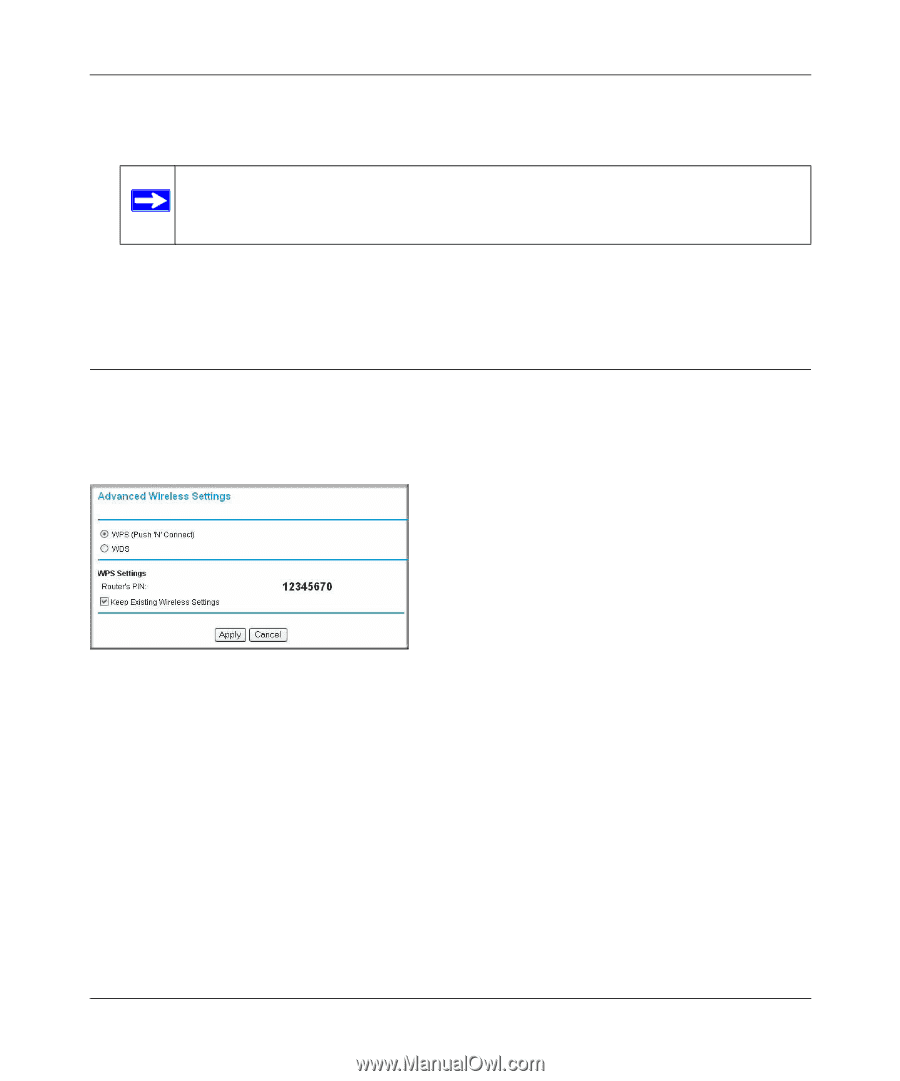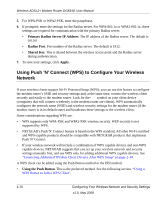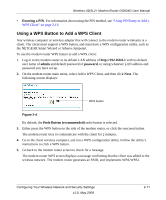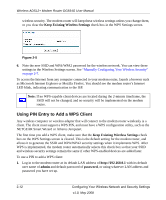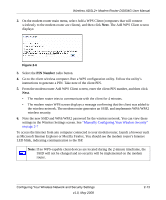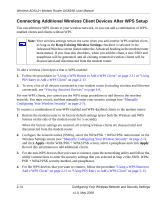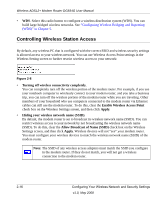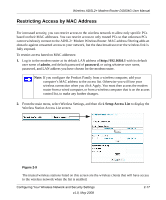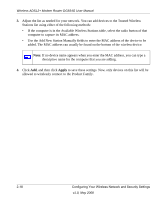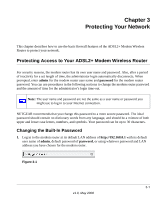Netgear DG834G DG834Gv5 Reference Manual - Page 43
Advanced Wireless Settings for WPS and WDS, WPS Push 'N' Connect, Existing Wireless Settings
 |
UPC - 606449029918
View all Netgear DG834G manuals
Add to My Manuals
Save this manual to your list of manuals |
Page 43 highlights
Wireless ADSL2+ Modem Router DG834G User Manual The settings that you configured in Step 2 are broadcast to the WPS devices so that they can connect to the modem router. Note: To make sure that your new wireless settings remain in effect, verify that the Keep Existing Wireless Settings checkbox is selected in the WPS Settings screen. 5. To view a list of all devices connected to your modem router (including wireless and Ethernetconnected), see "Viewing Attached Devices" on page 4-8. Advanced Wireless Settings for WPS and WDS The Advanced Wireless Settings screen includes settings for Push 'N' Connect (WPS) and for Wireless Distribution System (WDS) setup. From the main menu, select Advanced Wireless Settings to display the following screen: Figure 2-7 • WPS (Push 'N' Connect). The WPS settings show the modem router PIN, and the Keep Existing Wireless Settings check box. By default, the Keep Existing Wireless Settings check box is cleared. This allows the modem router to automatically generate the SSID and WPA/WPA2 security settings when it implements WPS. After WPS is implemented, the modem router automatically selects this check box so that your SSID and wireless security settings remain the same if other WPSenabled devices are added later. If you configure your wireless router settings and security manually, the Keep Existing Wireless Settings radio box will also be enabled. This will allow you to use WPS (Push 'N' Connect) to connect additional WPS capable devices to your wireless network using the existing settings. Configuring Your Wireless Network and Security Settings v1.0, May 2008 2-15