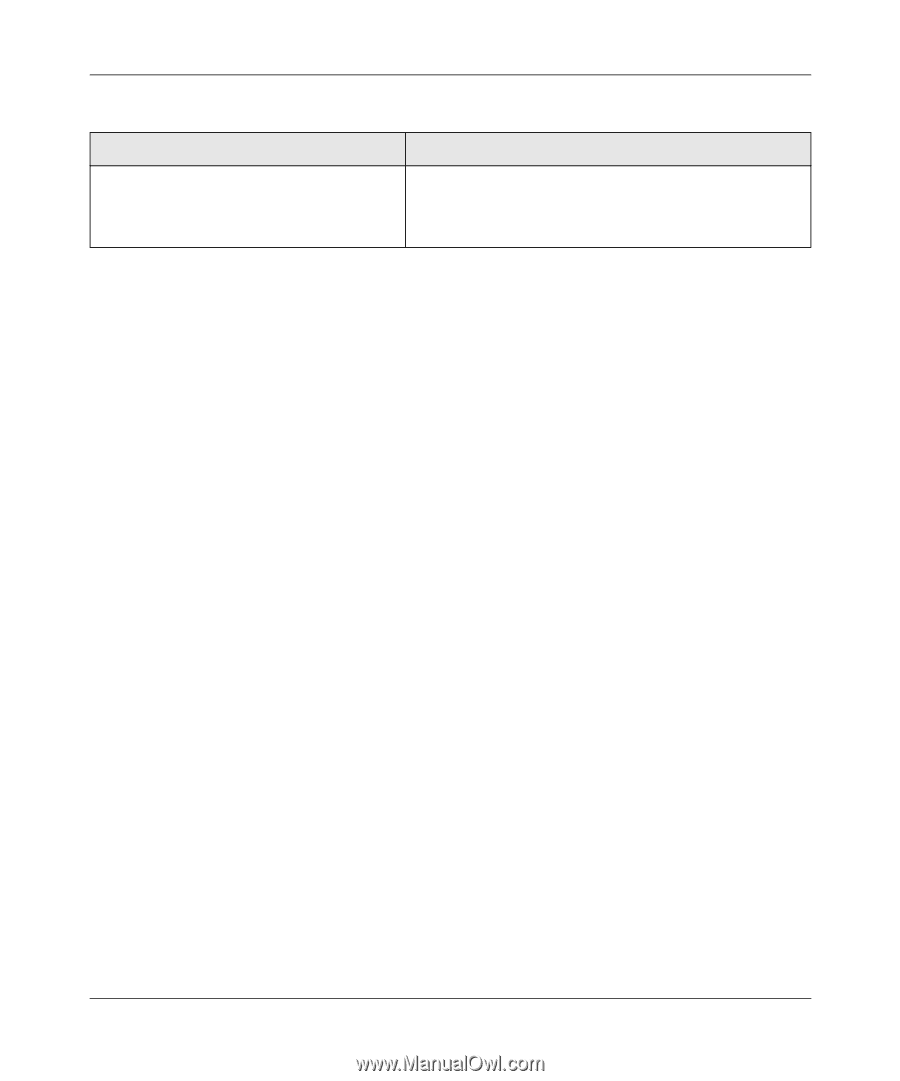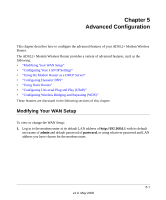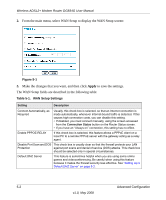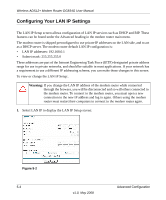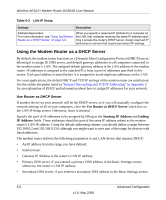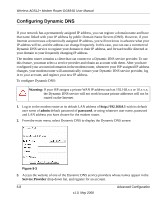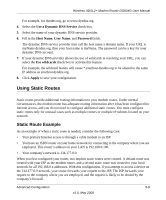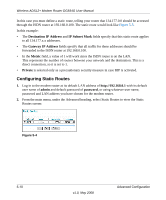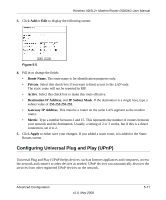Netgear DG834G DG834Gv5 Reference Manual - Page 82
Using the Modem Router as a DHCP Server, Use Router as DHCP Server, Starting IP Address, Ending
 |
UPC - 606449029918
View all Netgear DG834G manuals
Add to My Manuals
Save this manual to your list of manuals |
Page 82 highlights
Wireless ADSL2+ Modem Router DG834G User Manual Table 5-2. LAN IP Setup Settings Description Address Reservation For more information, see "Using the Modem Router as a DHCP Server" on page 5-6. When you specify a reserved IP address for a computer on the LAN, that computer receives the same IP address each time it access the router's DHCP server. Assign reserved IP addresses to servers that require permanent IP settings. Using the Modem Router as a DHCP Server By default, the modem router functions as a Dynamic Host Configuration Protocol (DHCP) server, allowing it to assign IP, DNS server, and default gateway addresses to all computers connected to the modem router's LAN. The assigned default gateway address is the LAN address of the modem router. IP addresses is assigned to the attached PCs from a pool of addresses specified in this screen. Each pool address is tested before it is assigned to avoid duplicate addresses on the LAN. For most applications, the default DHCP and TCP/IP settings of the modem router are satisfactory. See the online document listed in "Internet Networking and TCP/IP Addressing" in Appendix C for an explanation of DHCP and information about how to assign IP addresses for your network. Use Router as DHCP Server If another device on your network will be the DHCP server, or if you will manually configure the network settings of all of your computers, clear the Use Router as DHCP Server check box on the LAN IP Setup screen. Otherwise, leave it selected. Specify the pool of IP addresses to be assigned by filling in the Starting IP Address and Ending IP Address fields. These addresses should be part of the same IP address subnet as the modem router's LAN IP address. Using the default addressing scheme, you should define a range between 192.168.0.2 and 192.168.0.254, although you might want to save part of the range for devices with fixed addresses. The modem router delivers the following parameters to any LAN device that requests DHCP: • An IP address from the range you have defined. • Subnet mask. • Gateway IP Address is the router's LAN IP address. • Primary DNS server, if you entered a primary DNS address in the Basic Settings screen; otherwise, the router's LAN IP address. • Secondary DNS server, if you entered a secondary DNS address in the Basic Settings screen. 5-6 Advanced Configuration v1.0, May 2008