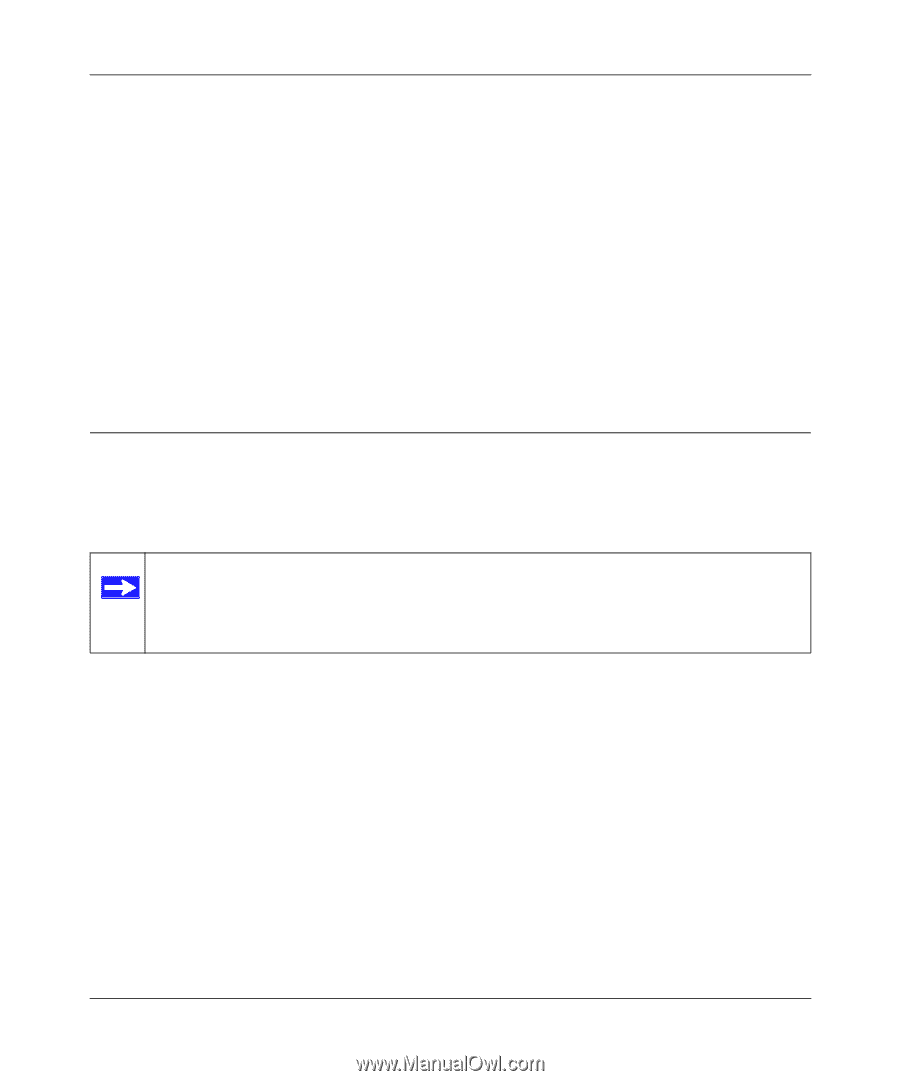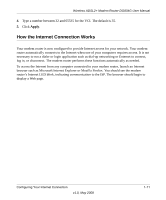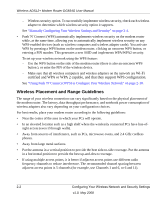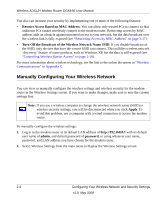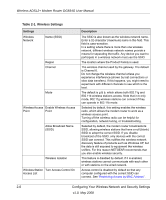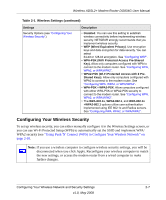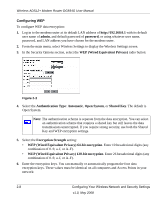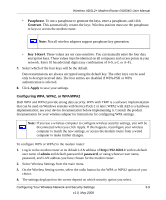Netgear DG834G DG834Gv5 Reference Manual - Page 32
Manually Configuring Your Wireless Network, Restrict Access Based on MAC Address
 |
UPC - 606449029918
View all Netgear DG834G manuals
Add to My Manuals
Save this manual to your list of manuals |
Page 32 highlights
Wireless ADSL2+ Modem Router DG834G User Manual You also can increase your security by implementing one or more of the following features: • Restrict Access Based on MAC Address. You can allow only trusted PCs to connect so that unknown PCs cannot wirelessly connect to the modem router. Restricting access by MAC address adds an obstacle against unwanted access to your network, but the data broadcast over the wireless link is fully exposed (see "Restricting Access by MAC Address" on page 2-17). • Turn Off the Broadcast of the Wireless Network Name SSID. If you disable broadcast of the SSID, only devices that have the correct SSID can connect. This nullifies wireless network 'discovery' feature of some products, such as Windows XP, but the data is still exposed (see "Controlling Wireless Station Access" on page 2-16). For more information about wireless technology, see the link to the online document in "Wireless Communications" in Appendix C. Manually Configuring Your Wireless Network You can view or manually configure the wireless settings and wireless security for the modem router in the Wireless Settings screen. If you want to make changes, make sure to note the current settings first. Note: If you use a wireless computer to change the wireless network name (SSID) or wireless security settings, you will be disconnected when you click Apply. To avoid this problem, use a computer with a wired connection to access the modem router. To manually configure the wireless settings: 1. Log in to the modem router at its default LAN address of http://192.168.0.1 with its default user name of admin, and default password of password, or using whatever user name, password, and LAN address you have chosen for the modem router. 2. Select Wireless Settings from the main menu to display the Wireless Settings screen: 2-4 Configuring Your Wireless Network and Security Settings v1.0, May 2008