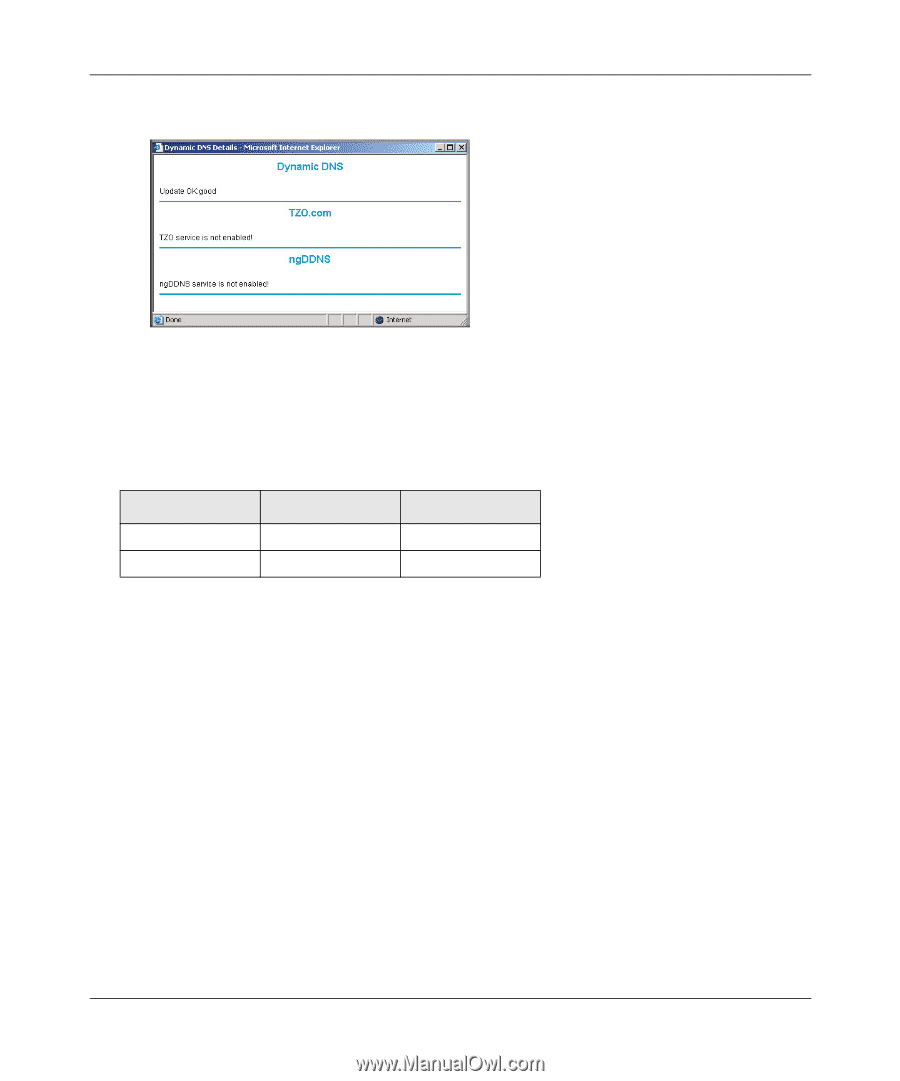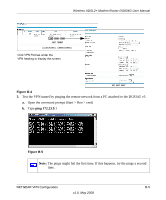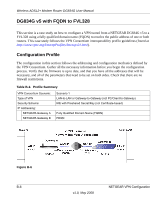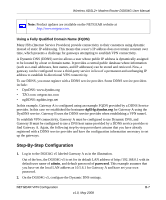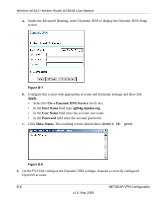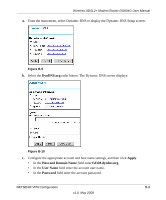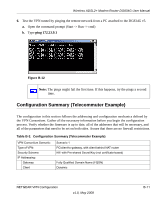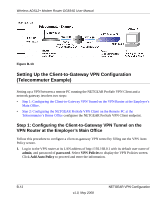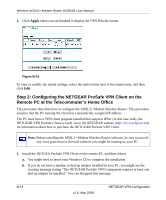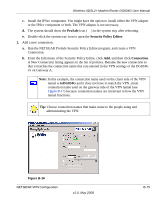Netgear DG834G DG834Gv5 Reference Manual - Page 160
Show Status, toFVL328, fvl328.dyndns.org, 23.9.1, toDG834, dg834g.dyndns.org, 5.6.1
 |
UPC - 606449029918
View all Netgear DG834G manuals
Add to My Manuals
Save this manual to your list of manuals |
Page 160 highlights
Wireless ADSL2+ Modem Router DG834G User Manual d. Click Show Status. The resulting screen should show Update OK: good: Figure B-11 4. Configure the DG834G v5 as in the gateway-to-gateway procedures using the VPN Wizard (see "Setting Up a Gateway-to-Gateway VPN Configuration" on page 6-18), being certain to use appropriate network addresses for the environment. The LAN addresses used in this example are as follows:1 Device DG834G v5 FVL328 LAN IP Address 10.5.6.1 172.23.6.1 LAN Subnet Mask 255.255.255.0 255.255.255.0 a. Enter toFVL328 for the connection name. b. Enter fvl328.dyndns.org for the remote WAN's IP address. c. Enter the following: • IP Address: 172.23.9.1 • Subnet Mask: 255.255.255.0 5. Configure the FVL328 as in the gateway-to-gateway procedures for the VPN Wizard (see "Setting Up a Gateway-to-Gateway VPN Configuration" on page 6-18), being certain to use appropriate network addresses for the environment. a. Enter toDG834 for the Connection Name. b. Enter dg834g.dyndns.org for the remote WAN's IP address. c. Enter the following: • IP Address: 10.5.6.1 • Subnet Mask: 255.255.255.0 B-10 v1.0, May 2008 NETGEAR VPN Configuration