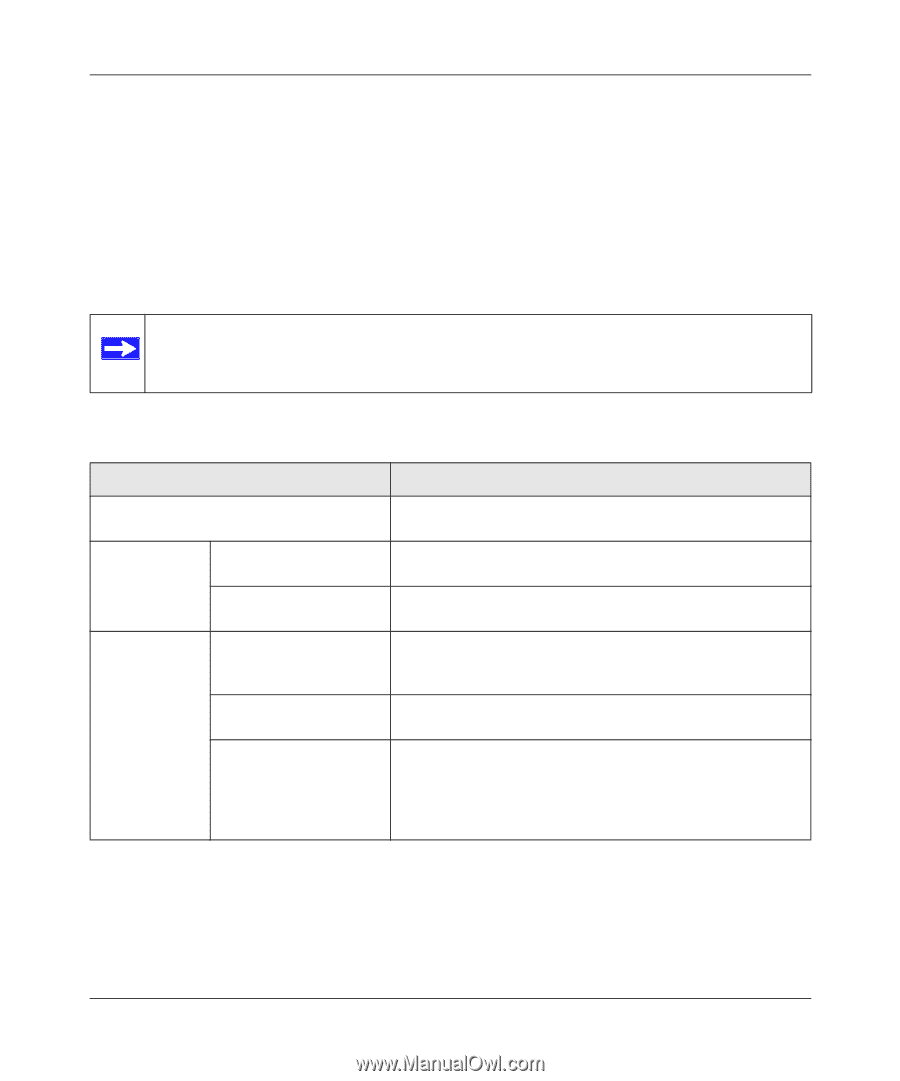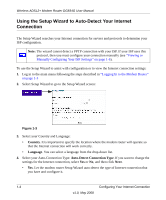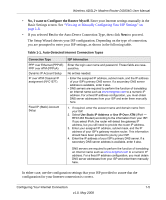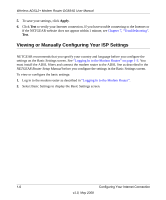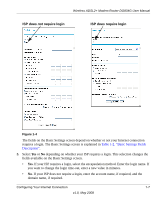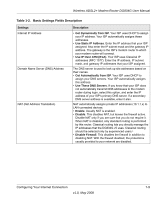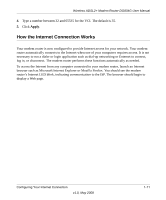Netgear DG834G DG834Gv5 Reference Manual - Page 24
Apply, Changing Your ADSL Settings, Troubleshooting
 |
UPC - 606449029918
View all Netgear DG834G manuals
Add to My Manuals
Save this manual to your list of manuals |
Page 24 highlights
Wireless ADSL2+ Modem Router DG834G User Manual 4. Enter the settings for the IP address and DNS server. The default ADSL settings usually work fine. If you have problems with your connection, check the ADSL settings. See "Changing Your ADSL Settings" for more details. 5. If no login is required, you can specify the MAC Address setting. 6. Click Apply to save your settings. 7. Click Test to test your Internet connection. If the NETGEAR website does not appear within one minute, refer to Chapter 7, "Troubleshooting". Note: When your Internet connection is working you will no longer need to launch the ISP's login program on your computer to access the Internet. When you start an Internet application, your modem router automatically logs you in. Table 1-2. Basic Settings Fields Description Settings Description Does Your ISP Require a Login? • Yes • No These fields Account Name appear only if no (If required) login is required. Domain Name (If required) Enter the account name provided by your ISP. This might also be called the host name. Enter the domain name provided by your ISP. These fields appear only if your ISP requires a login. Encapsulation Login • PPPoE • PPPoA • PPTP The login name provided by your ISP. This is often an e-mail address. Idle Timeout (In minutes) If you want to change the login time-out, enter a new value in minutes. This determines how long the modem router keeps the Internet connection active after there is no Internet activity from the LAN. Entering an Idle Timeout value of 0 (zero) means never log out. 1-8 Configuring Your Internet Connection v1.0, May 2008