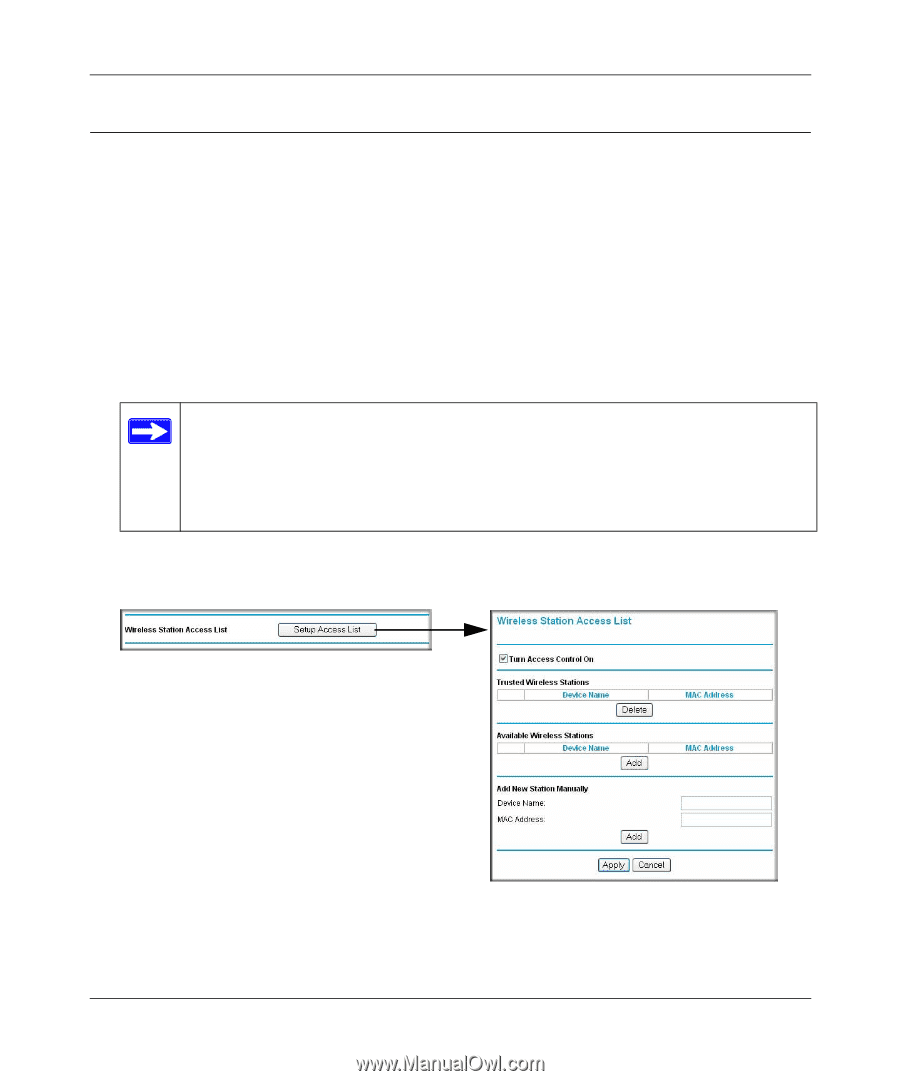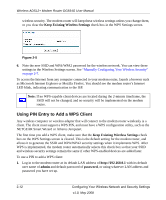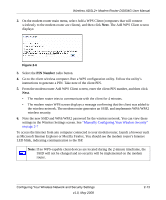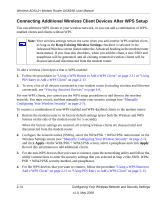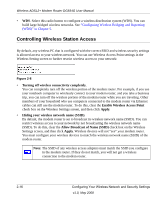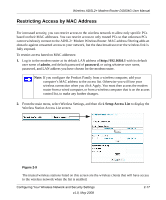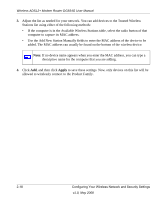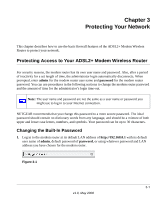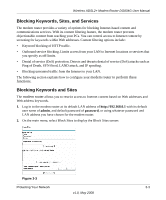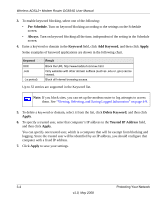Netgear DG834G DG834Gv5 Reference Manual - Page 45
Restricting Access by MAC Address, admin, password, Setup Access List
 |
UPC - 606449029918
View all Netgear DG834G manuals
Add to My Manuals
Save this manual to your list of manuals |
Page 45 highlights
Wireless ADSL2+ Modem Router DG834G User Manual Restricting Access by MAC Address For increased security, you can restrict access to the wireless network to allow only specific PCs based on their MAC addresses. You can restrict access to only trusted PCs so that unknown PCs cannot wirelessly connect to the ADSL2+ Modem Wireless Router. MAC address filtering adds an obstacle against unwanted access to your network, but the data broadcast over the wireless link is fully exposed. To restrict access based on MAC addresses: 1. Log in to the modem router at its default LAN address of http://192.168.0.1 with its default user name of admin, and default password of password, or using whatever user name, password, and LAN address you have chosen for the modem router. Note: If you configure the Product Family from a wireless computer, add your computer's MAC address to the access list. Otherwise you will lose your wireless connection when you click Apply. You must then access the modem router from a wired computer, or from a wireless computer that is on the access control list, to make any further changes. 2. From the main menu, select Wireless Settings, and then click Setup Access List to display the Wireless Station Access List screen. Figure 2-9 The trusted wireless stations listed on this screen are the wireless clients that will have access to the wireless network when the list is enabled. Configuring Your Wireless Network and Security Settings v1.0, May 2008 2-17