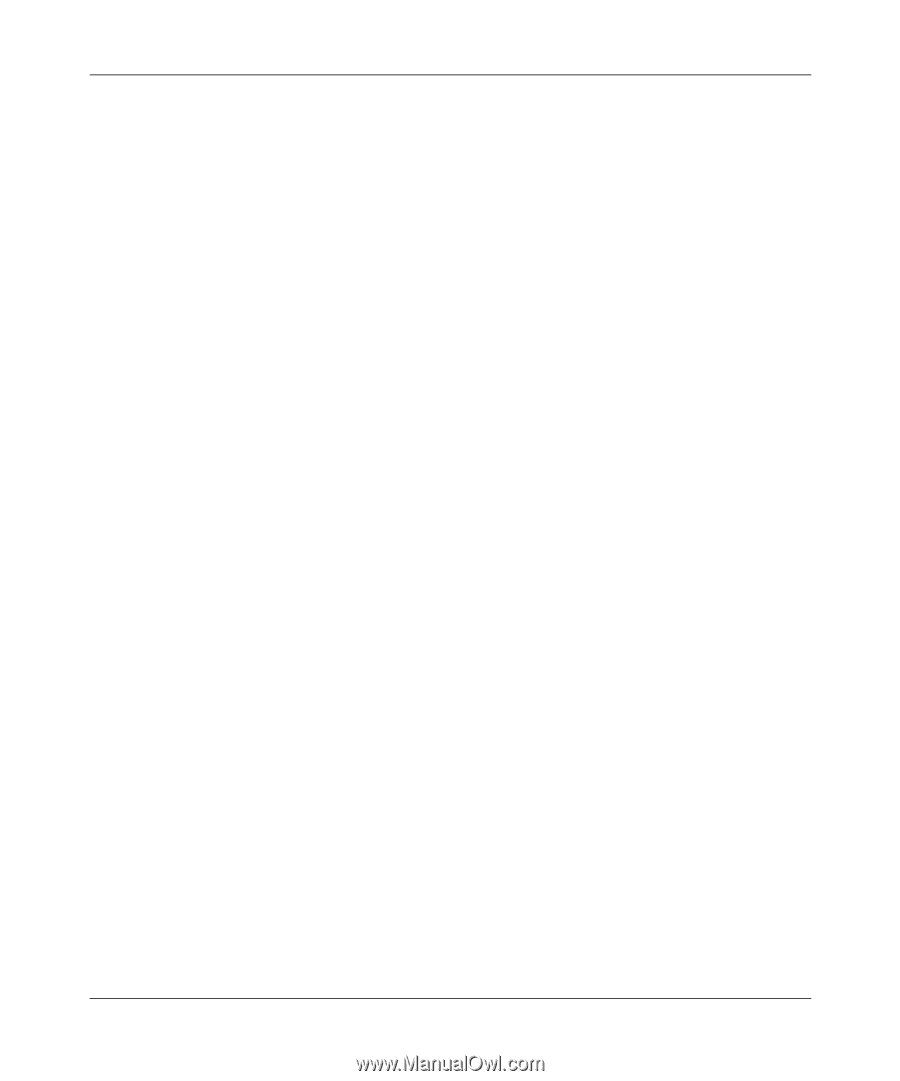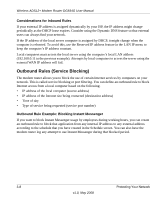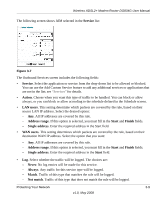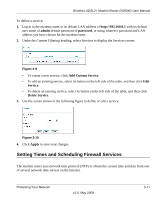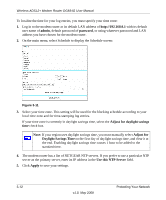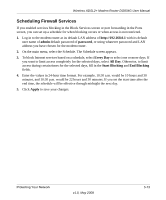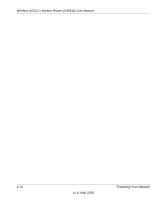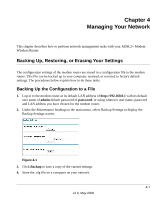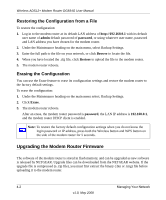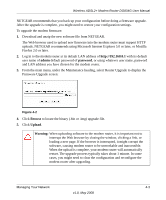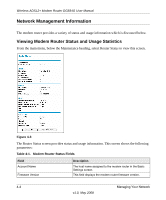Netgear DG834G DG834Gv5 Reference Manual - Page 59
Scheduling Firewall Services, admin, password, Every Day, All Day, Start Blocking, End Blocking, Apply
 |
UPC - 606449029918
View all Netgear DG834G manuals
Add to My Manuals
Save this manual to your list of manuals |
Page 59 highlights
Wireless ADSL2+ Modem Router DG834G User Manual Scheduling Firewall Services If you enabled services blocking in the Block Services screen or port forwarding in the Ports screen, you can set up a schedule for when blocking occurs or when access is not restricted. 1. Log in to the modem router at its default LAN address of http://192.168.0.1 with its default user name of admin default password of password, or using whatever password and LAN address you have chosen for the modem router. 2. On the main menu, select the Schedule. The Schedule screen appears. 3. To block Internet services based on a schedule, select Every Day or select one or more days. If you want to limit access completely for the selected days, select All Day. Otherwise, to limit access during certain times for the selected days, fill in the Start Blocking and End Blocking fields. 4. Enter the values in 24-hour time format. For example, 10:30 a.m. would be 10 hours and 30 minutes, and 10:30 p.m. would be 22 hours and 30 minutes. If you set the start time after the end time, the schedule will be effective through midnight the next day. 5. Click Apply to save your changes. Protecting Your Network v1.0, May 2008 3-13