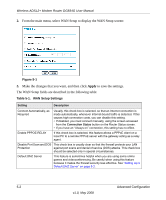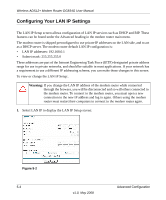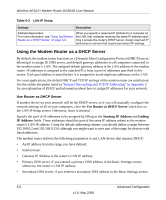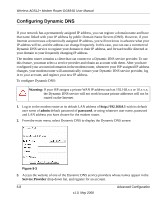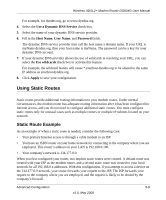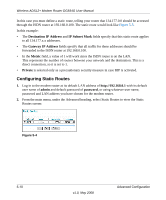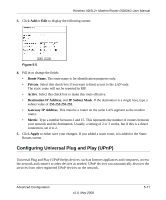Netgear DG834G DG834Gv5 Reference Manual - Page 83
Defining Reserved IP Addresses, IP Address, Apply, Delete
 |
UPC - 606449029918
View all Netgear DG834G manuals
Add to My Manuals
Save this manual to your list of manuals |
Page 83 highlights
Wireless ADSL2+ Modem Router DG834G User Manual • WINS Server (Windows Internet Naming Service Server), determines the IP address associated with a particular Windows computer. A WINS server records and reports a list of names and IP address of Windows PCs on its local network. If you connect to a remote network that contains a WINS server, enter the server's IP address here. This allows your PCs to browse the network using the Network Neighborhood feature of Windows. Defining Reserved IP Addresses When you specify a reserved IP address for a computer on the LAN, that computer always receives the same IP address each time it access the modem router's DHCP server. Reserved IP addresses should be assigned to servers that require permanent IP settings. To reserve an IP address: 1. Click the Add button. 2. In the IP Address field, type the IP address to assign to the computer or server. Choose an IP address from the router's LAN subnet, such as 192.168.0.x. 3. Type the MAC address of the computer or server. Tip: If the computer is on your network, it is listed on the same page for your convenience. Clicking the radio button for each entry in the attached device list fills in the fields automatically with the computer's MAC address and name. 4. Click Apply to enter the reserved address into the table. Note: The reserved address will not be assigned until the next time the computer contacts the router's DHCP server. Reboot the computer or access its IP configuration and force a DHCP release and renew. To edit or delete a reserved address entry: 1. Click the button next to the reserved address you want to edit or delete. 2. Click Edit or Delete. Advanced Configuration 5-7 v1.0, May 2008