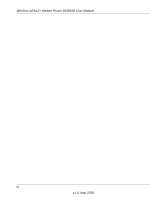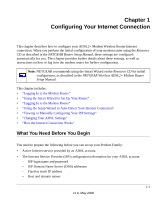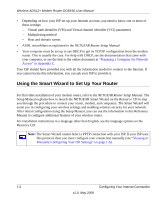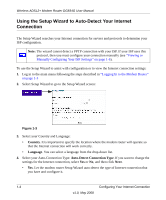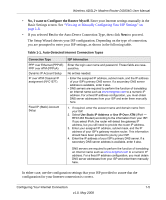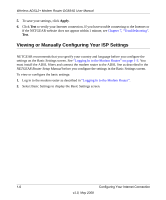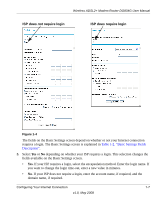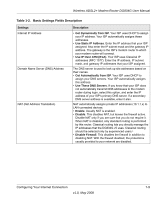Netgear DG834G DG834Gv5 Reference Manual - Page 20
Using the Setup Wizard to Auto-Detect Your Internet Connection, Country, Language
 |
UPC - 606449029918
View all Netgear DG834G manuals
Add to My Manuals
Save this manual to your list of manuals |
Page 20 highlights
Wireless ADSL2+ Modem Router DG834G User Manual Using the Setup Wizard to Auto-Detect Your Internet Connection The Setup Wizard searches your Internet connection for servers and protocols to determine your ISP configuration. Note: The wizard cannot detect a PPTP connection with your ISP. If your ISP uses this protocol, then you must configure your connection manually (see "Viewing or Manually Configuring Your ISP Settings" on page 1-6). To use the Setup Wizard to assist with configuration or to view the Internet connection settings: 1. Log in to the main menu following the steps described in "Logging In to the Modem Router" on page 1-3 2. Select Setup Wizard to go to the Setup Wizard screen: Figure 1-3 3. Select your Country and Language: • Country. It is important to specify the location where the modem router will operate so that the Internet connection will work correctly. • Language. You can select a language from the drop-down list. 4. Select your Auto-Connection Type: Auto-Detect Connection Type. If you want to change the settings for the Internet connection, select Yes or No, and then click Next. • Yes. Let the modem router Setup Wizard auto-detect the type of Internet connection that you have and configure it. 1-4 Configuring Your Internet Connection v1.0, May 2008