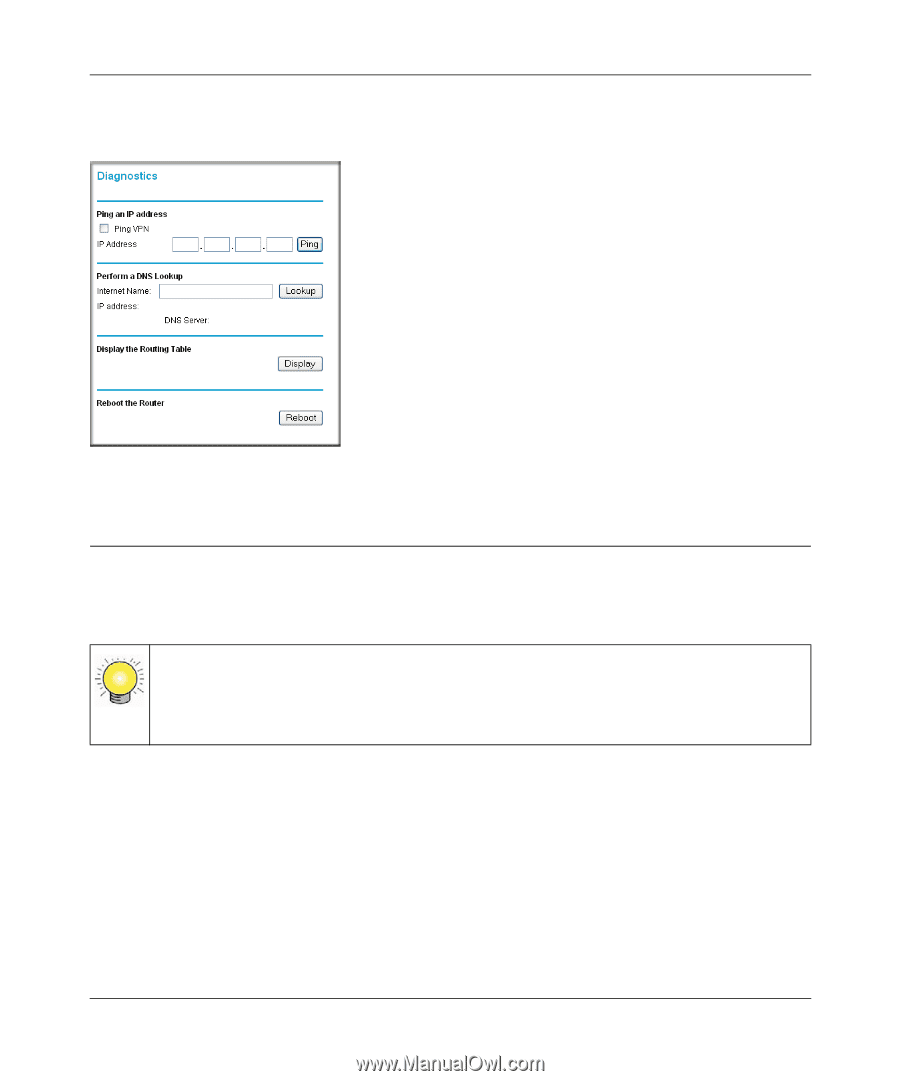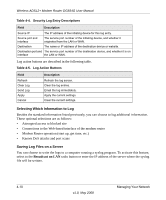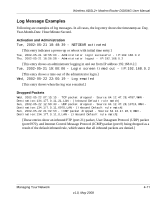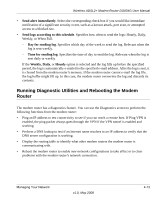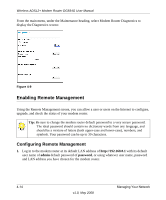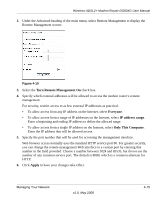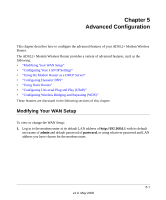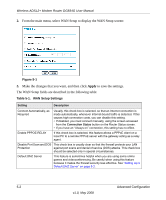Netgear DG834G DG834Gv5 Reference Manual - Page 74
Enabling Remote Management
 |
UPC - 606449029918
View all Netgear DG834G manuals
Add to My Manuals
Save this manual to your list of manuals |
Page 74 highlights
Wireless ADSL2+ Modem Router DG834G User Manual From the main menu, under the Maintenance heading, select Modem Router Diagnostics to display the Diagnostics screen: Figure 4-9 Enabling Remote Management Using the Remote Management screen, you can allow a user or users on the Internet to configure, upgrade, and check the status of your modem router. Tip: Be sure to change the modem router default password to a very secure password. The ideal password should contain no dictionary words from any language, and should be a mixture of letters (both upper-case and lower-case), numbers, and symbols. Your password can be up to 30 characters. Configuring Remote Management 1. Log in to the modem router at its default LAN address of http://192.168.0.1 with its default user name of admin default password of password, or using whatever user name, password and LAN address you have chosen for the modem router. 4-14 v1.0, May 2008 Managing Your Network