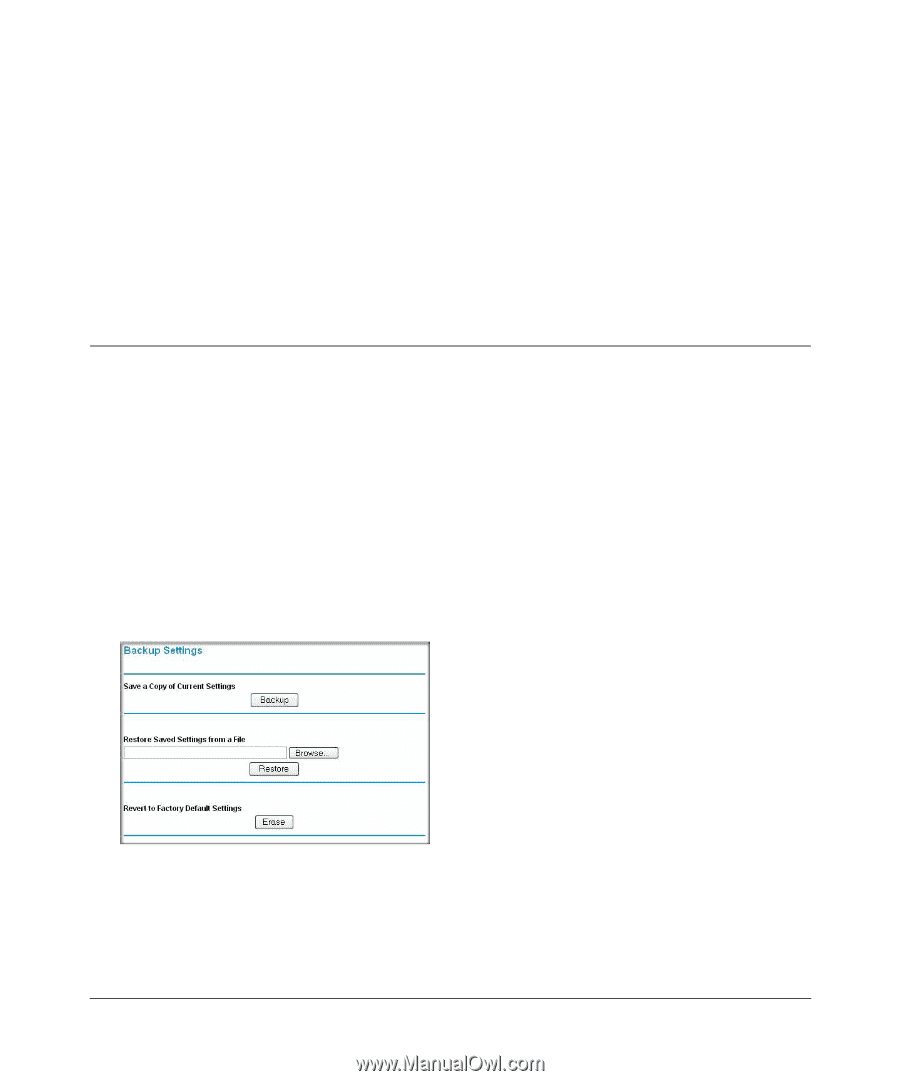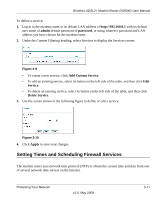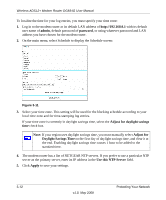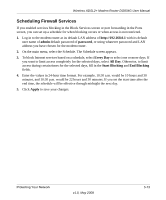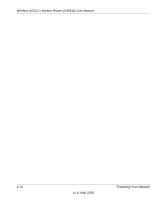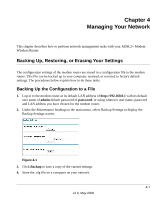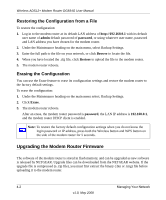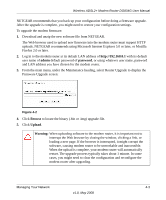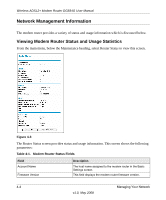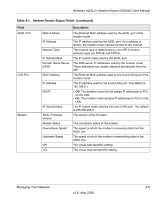Netgear DG834G DG834Gv5 Reference Manual - Page 61
Managing Your Network, Backing Up, Restoring, or Erasing Your Settings
 |
UPC - 606449029918
View all Netgear DG834G manuals
Add to My Manuals
Save this manual to your list of manuals |
Page 61 highlights
Chapter 4 Managing Your Network This chapter describes how to perform network management tasks with your ADSL2+ Modem Wireless Router. Backing Up, Restoring, or Erasing Your Settings The configuration settings of the modem router are stored in a configuration file in the modem router. This file can be backed up to your computer, restored, or reverted to factory default settings. The procedures below explain how to do these tasks. Backing Up the Configuration to a File 1. Log in to the modem router at its default LAN address of http://192.168.0.1 with its default user name of admin default password of password, or using whatever user name, password and LAN address you have chosen for the modem router. 2. Under the Maintenance heading on the main menu, select Backup Settings to display the Backup Settings screen: Figure 4-1 3. Click Backup to save a copy of the current settings. 4. Store the .cfg file on a computer on your network. 4-1 v1.0, May 2008