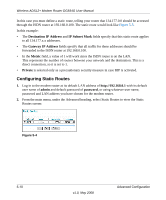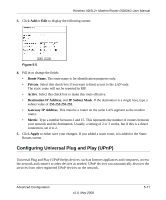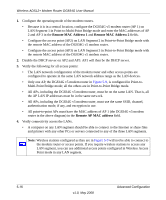Netgear DG834G DG834Gv5 Reference Manual - Page 91
Multi-Point Bridge Configuration, Verify connectivity across LAN Segment 1 and LAN Segment 2. - peer to peer
 |
UPC - 606449029918
View all Netgear DG834G manuals
Add to My Manuals
Save this manual to your list of manuals |
Page 91 highlights
Wireless ADSL2+ Modem Router DG834G User Manual • Both APs must use the same SSID, channel, authentication mode, if any, and security settings if security is in use. 4. Disable the DHCP server on AP2. AP1 will then be the DHCP server. 5. Verify connectivity across LAN Segment 1 and LAN Segment 2. A computer on either LAN segment should be able to connect to the Internet or share files and printers of any other PCs or servers connected to LAN Segment 1 or LAN Segment 2. Multi-Point Bridge Configuration Multi-Point Bridge mode allows a modem router to bridge to multiple peer access points simultaneously. As a bridge, wireless client associations are disabled-only wired clients can be connected. Multi-Point Bridge mode configuration includes the following steps: • Entering the MAC addresses of the other access points in the fields provided. • Setting the other bridge-mode access points to Point-to-Point Bridge mode, using the MAC address of this DG834G v5 as the Remote MAC Address. • Using wireless security to protect this traffic. The figure below shows an example of a Multi-Point Bridge mode configuration. The DG834v4 is AP 1, which is the "Master AP" in Point-to-Multi-Point Bridge mode. Internet DG834v5 AP 1 192.168.0.1 Point-to-Point Bridge Mode Point-to-Point Bridge Mode AP 3 PCs LAN Segment 1 AP 2 Hub or switch Hub or switch LAN Segment 2 PCs Figure 5-9 To set up the multi-point bridge configuration shown in Figure 5-9: Advanced Configuration v1.0, May 2008 PCs LAN Segment 3 5-15