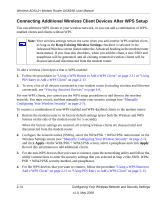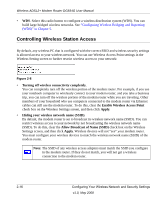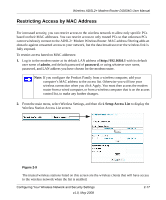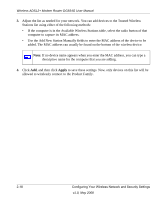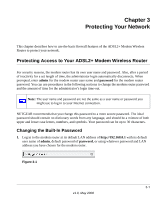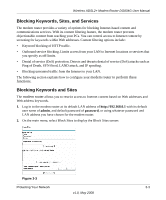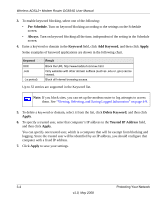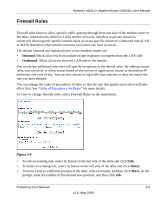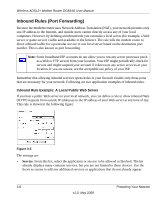Netgear DG834G DG834Gv5 Reference Manual - Page 47
Protecting Your Network, Protecting Access to Your ADSL2+ Modem Wireless Router, Changing
 |
UPC - 606449029918
View all Netgear DG834G manuals
Add to My Manuals
Save this manual to your list of manuals |
Page 47 highlights
Chapter 3 Protecting Your Network This chapter describes how to use the basic firewall features of the ADSL2+ Modem Wireless Router to protect your network. Protecting Access to Your ADSL2+ Modem Wireless Router For security reasons, the modem router has its own user name and password. Also, after a period of inactivity for a set length of time, the administrator login automatically disconnects. When prompted, enter admin for the modem router user name and password for the modem router password. You can use procedures in the following sections to change the modem router password and the amount of time for the administrator's login time-out. Note: The user name and password are not the same as a user name or password you might use to log in to your Internet connection. NETGEAR recommends that you change this password to a more secure password. The ideal password should contain no dictionary words from any language, and should be a mixture of both upper and lower case letters, numbers, and symbols. Your password can be up to 30 characters. Changing the Built-In Password 1. Log in to the modem router at its default LAN address of http://192.168.0.1 with its default user name of admin, default password of password, or using whatever password and LAN address you have chosen for the modem router. Figure 3-1 3-1 v1.0, May 2008